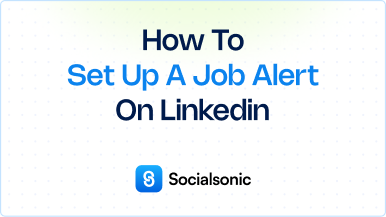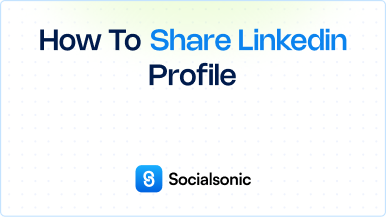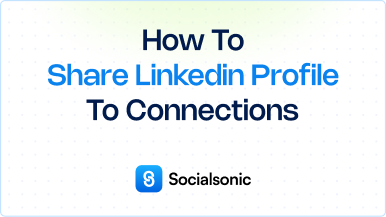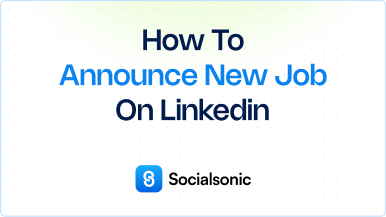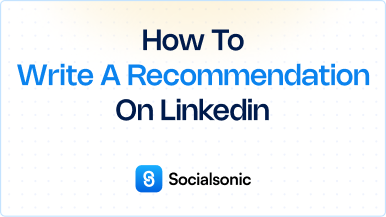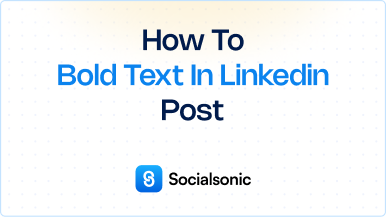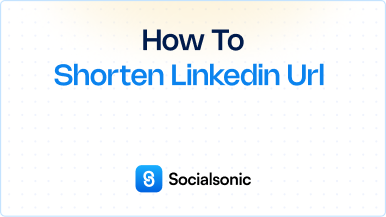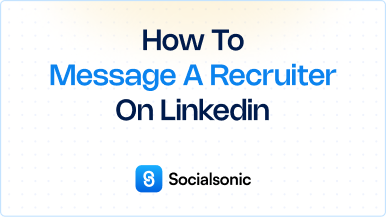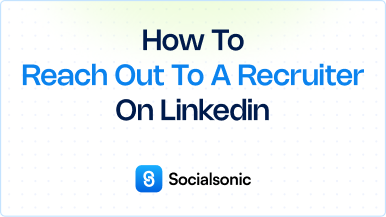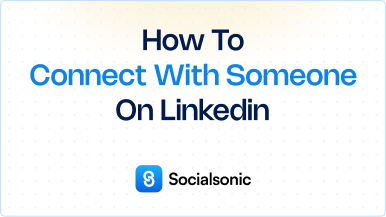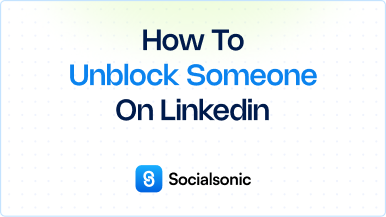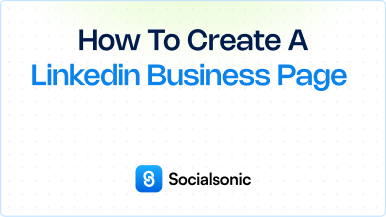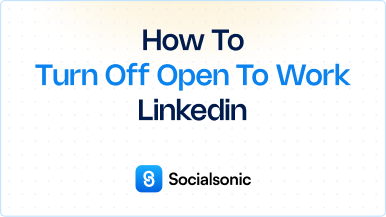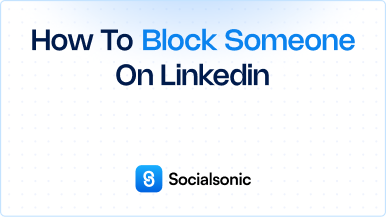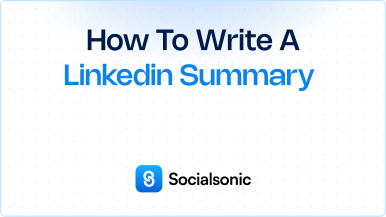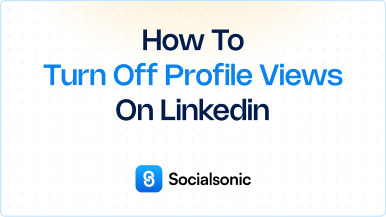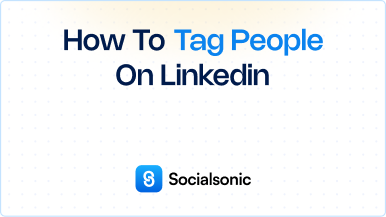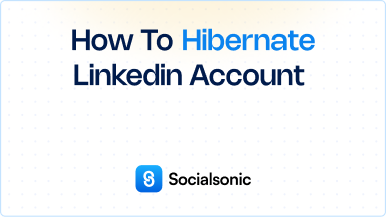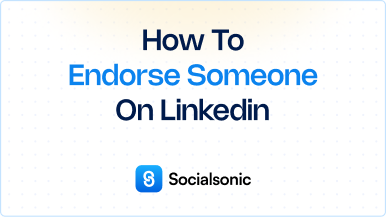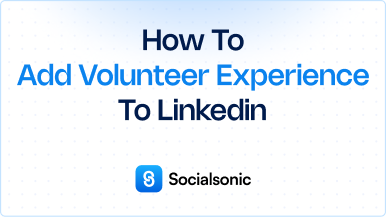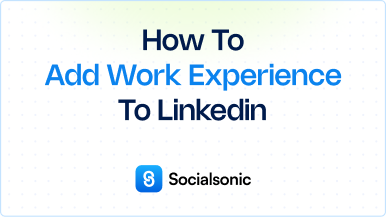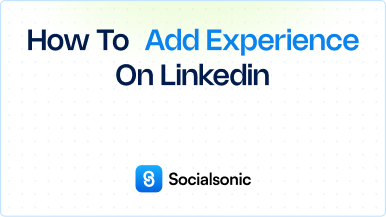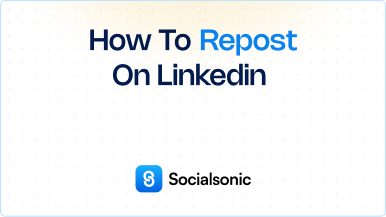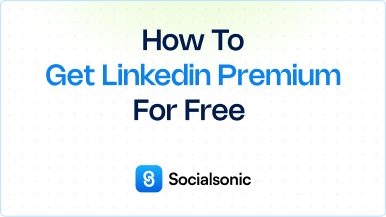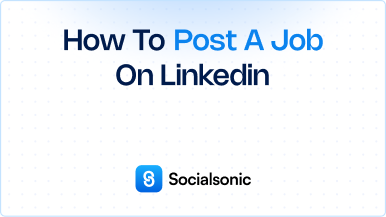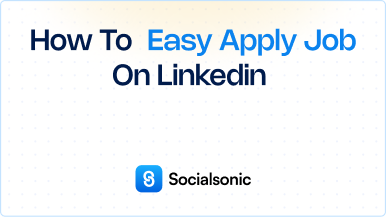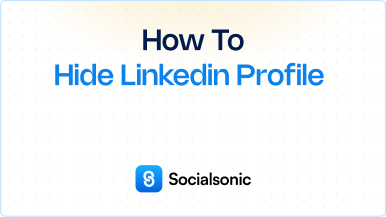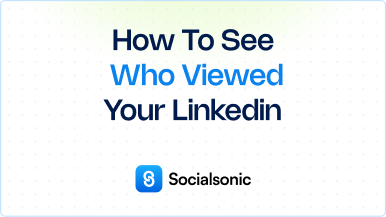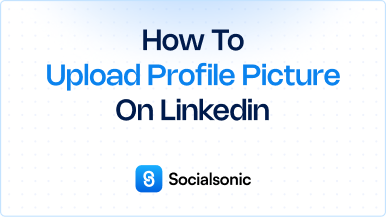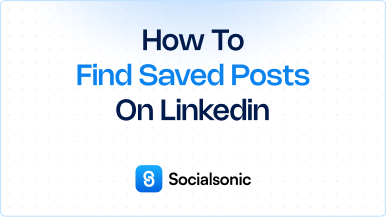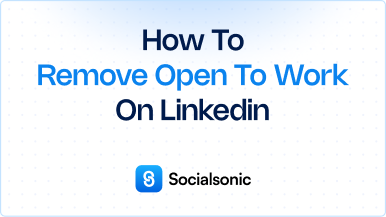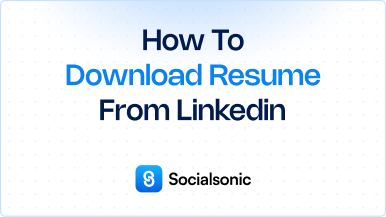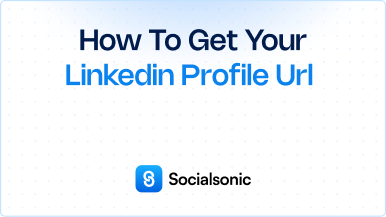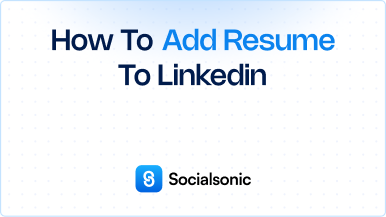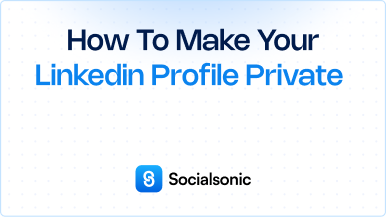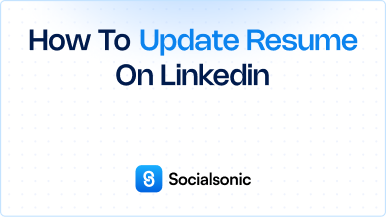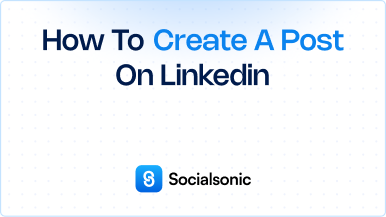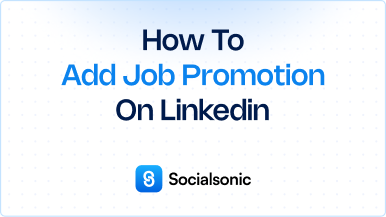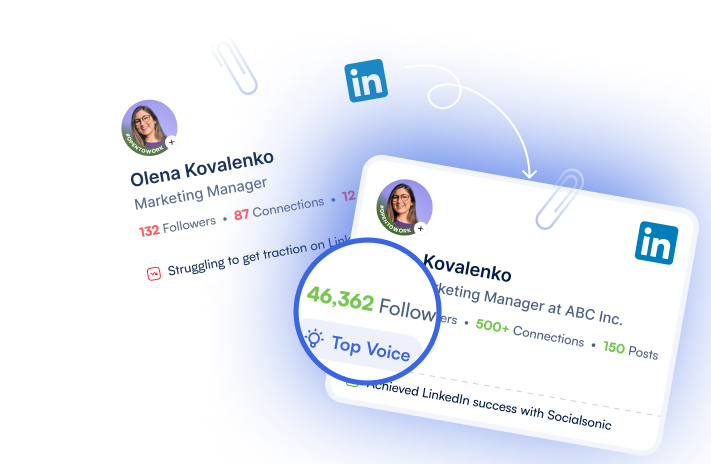How to Use LinkedIn to Find a Job: A Step-by-Step Guide
Discover how to use LinkedIn effectively to find your next job. Follow this simple, step-by-step guide to search for jobs, apply filters, and get hired faster!
In today’s digital world, LinkedIn has become one of the most powerful tools for job seekers. Whether you’re a recent graduate, an experienced professional, or someone looking for a career change, LinkedIn is the perfect platform to discover job opportunities and network with industry leaders. This guide will walk you through the essential steps of how to use LinkedIn to find a job and make the most of its features.
Steps to use LinkedIn to find a job
1. Go to the LinkedIn Homepage
First, you need to log in to your LinkedIn account. If you don’t have an account yet, create one by visiting www.linkedin.com. Once you’re logged in, you’ll land on the LinkedIn homepage, where you can start exploring the various features.
2. Click the “Jobs” Icon
On the top navigation bar of your LinkedIn homepage, you’ll see several icons. Click the “Jobs” icon, which is typically represented by a briefcase symbol. This will direct you to LinkedIn’s job search section, where you can start looking for opportunities.
3. Enter Relevant Job Titles, Keywords, or Skills
In the job search bar, type in relevant job titles, keywords, or skills that match your expertise. For example, if you are a data analyst, type “data analyst” into the search bar, or if you are a digital marketing manager, type “digital marketing manager.” You can also enter specific skills or industries you’re interested in, such as “SEO” or “e-commerce.”
4. Click the “All Filters” Button
Once you’ve entered your job search criteria, it’s time to narrow down the results. Click the “All filters” button, which is located just below the search bar on the job search page. This will open a dropdown menu where you can apply several filters to make your search more specific.
Some filters you can apply include:
- Location: Choose the geographical area where you want to find jobs, or select “Remote” for remote job opportunities.
- Experience Level: Filter jobs based on your experience, whether you’re looking for entry-level, associate, mid-level, or senior positions.
- Industry: Narrow down your job search by industry, whether it’s finance, marketing, technology, or healthcare.
- Job Type: Select the type of employment you prefer, such as full-time, part-time, contract, freelance, or internship.
5. Click “Show Results”
After applying the relevant filters, click the “Show results” button to view a refined list of job opportunities. The job listings will now be customized according to your search preferences, making it easier to find the perfect job that aligns with your qualifications and career goals.
Bonus Tip: Set Job Alerts
To never miss out on the latest job postings, LinkedIn allows you to create job alerts. After refining your job search, you’ll see an option to “Create job alert.” Turn on job alerts to receive notifications about new listings that match your search criteria. You can choose to get these alerts via email or mobile notifications for convenience.
Why LinkedIn is Essential for Job Seekers
LinkedIn is more than just a job board; it’s a professional networking platform that can connect you with recruiters, hiring managers, and potential employers. Beyond the job search function, LinkedIn allows you to:
- Build a professional network by connecting with industry leaders.
- Showcase your expertise through your profile, posts, and recommendations.
- Research companies and get insights about their culture and hiring practices.
- Engage with content by liking, commenting, and sharing posts related to your field.
By leveraging these features, you can boost your chances of landing a job while actively growing your professional network.
With LinkedIn’s job search features, finding your dream job is easier than ever. By following these simple steps, you can tailor your job search, apply filters to narrow your results, and get personalized job recommendations sent straight to your inbox. So, whether you’re looking for a new role, a career change, or your first job, LinkedIn is an invaluable tool for job seekers.