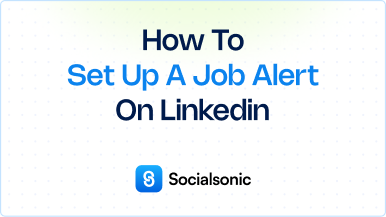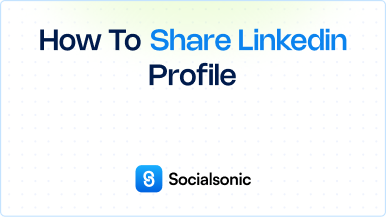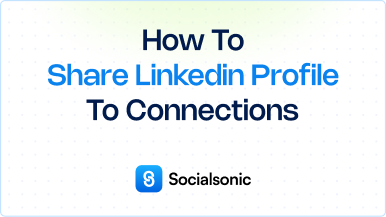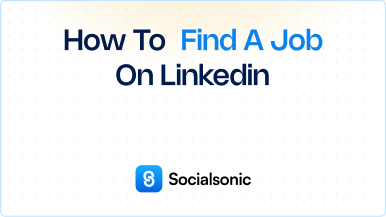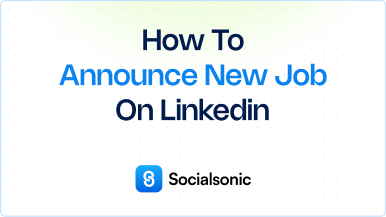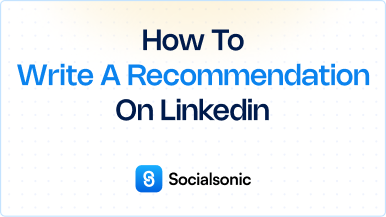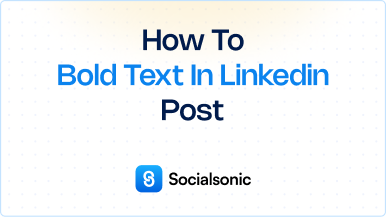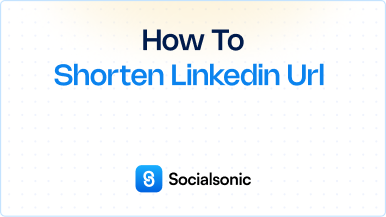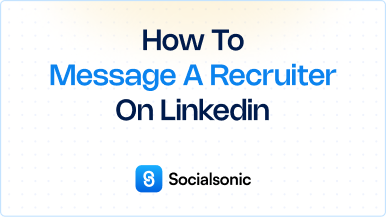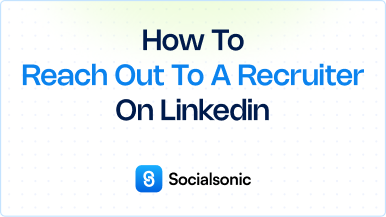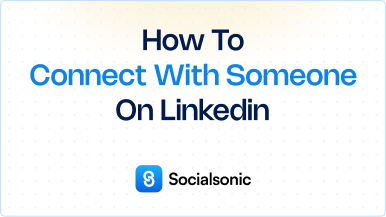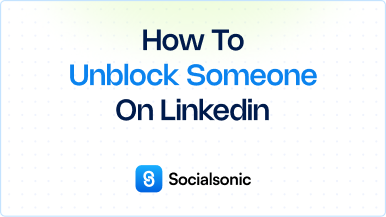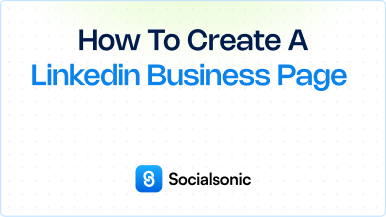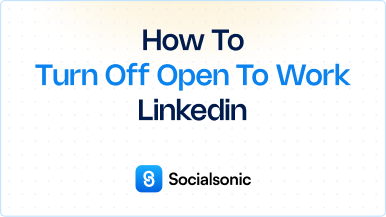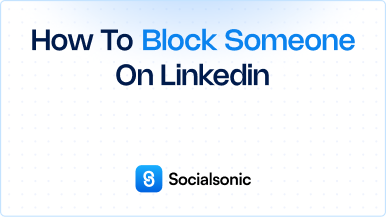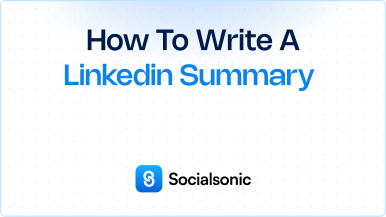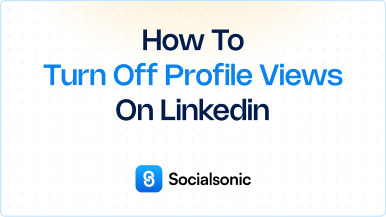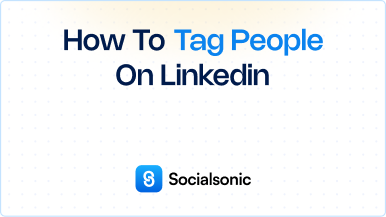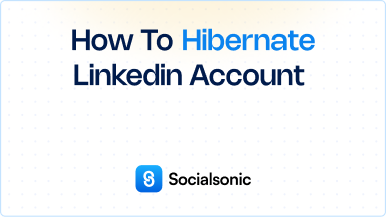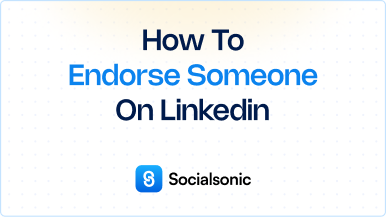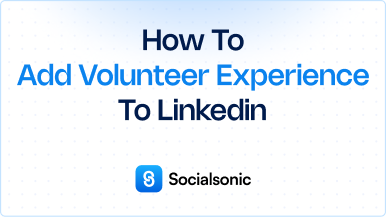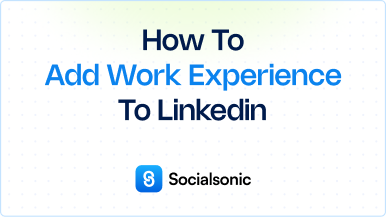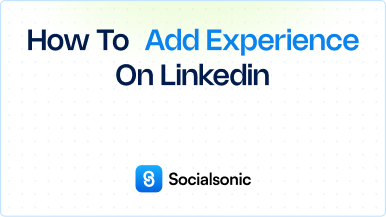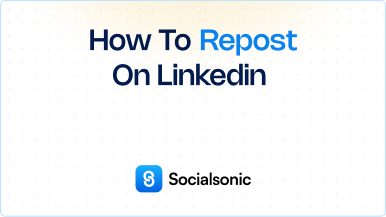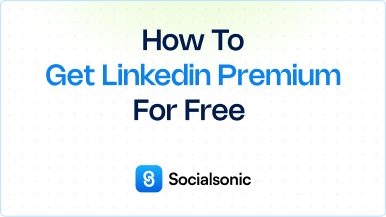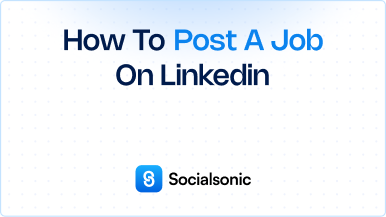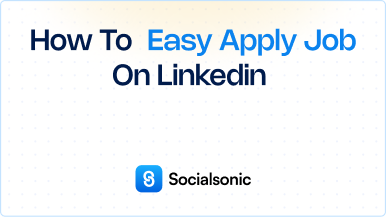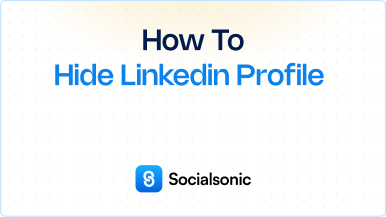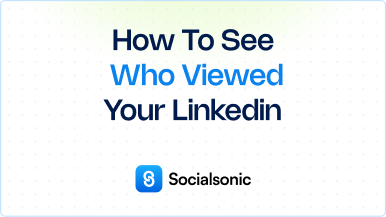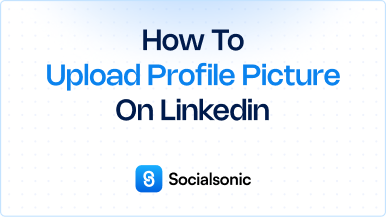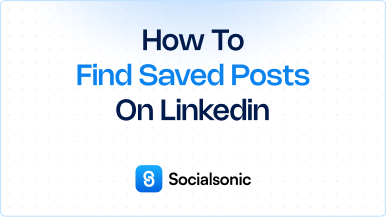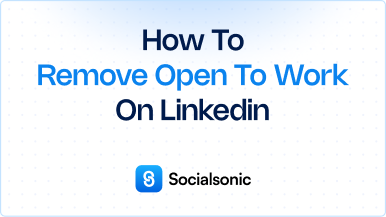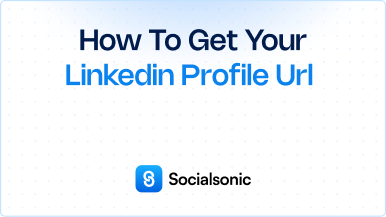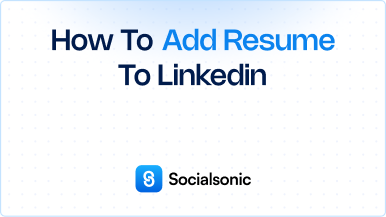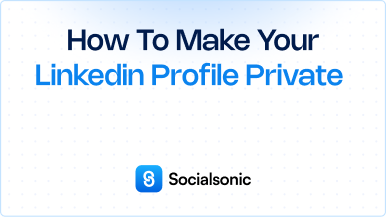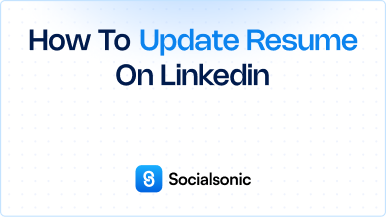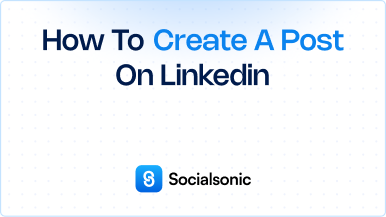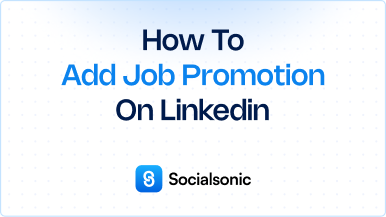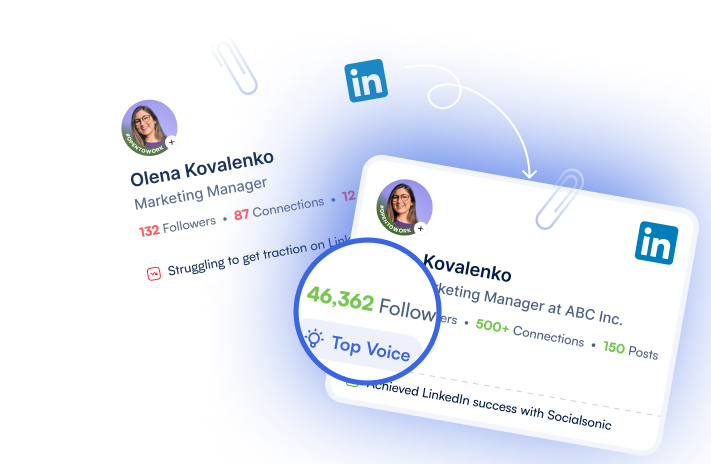How to Download Your Resume from LinkedIn – A Step-by-Step Guide
Learn how to download your resume from LinkedIn in just a few clicks. Follow our simple step-by-step guide to save your LinkedIn profile as a PDF resume.
LinkedIn is a great platform to showcase your professional experience and skills. However, sometimes you need to have a copy of your resume in a more traditional format, such as a PDF. Fortunately, LinkedIn makes it easy to download your profile as a resume. Here’s how you can do it in just a few simple steps
Steps to download your resume from LinkedIn
Step 1: Go to Your Profile Page
The first step is to open your LinkedIn profile. You can do this by logging into LinkedIn and clicking on your profile picture or your name at the top of the homepage.
Step 2: Click the “More” Button Below Your Profile Picture
Once you are on your profile page, look below your profile picture for a button labeled “More.” This is where you’ll find the options to save your resume as a PDF.
Step 3: Select “Save to PDF” or “Save as PDF” from the Drop-Down Menu
After clicking the “More” button, a drop-down menu will appear. In this menu, select the option that says “Save to PDF” or “Save as PDF.” This will prepare your LinkedIn profile for download.
Step 4: Choose a Location on Your Computer
Once the PDF is generated, a prompt will appear asking you where you would like to save the file on your computer. Navigate to the folder where you want to store the PDF and select it.
Step 5: Click “Save” or “Download” to Start the Process
Finally, click “Save” or “Download” to begin downloading your LinkedIn profile as a PDF resume. After this, your resume will be saved to the chosen location on your computer, ready for use.
Why Downloading Your Resume from LinkedIn is Useful
Downloading your resume from LinkedIn can save time, especially if you’ve been actively updating your profile with your most recent work experiences and skills. It’s also a quick way to have a professional resume on hand for networking events or job applications.
By following the steps outlined in this guide, you can easily turn your LinkedIn profile into a PDF resume that’s ready to share with potential employers or clients.