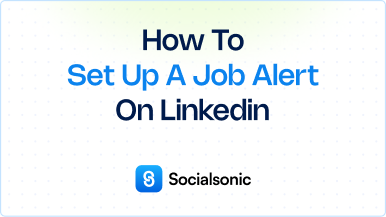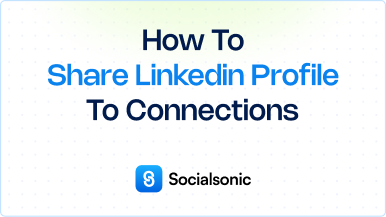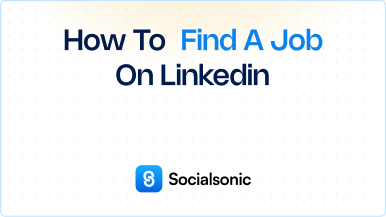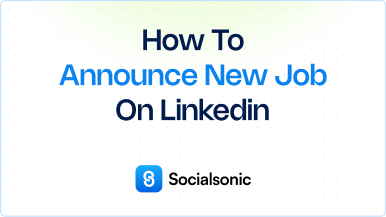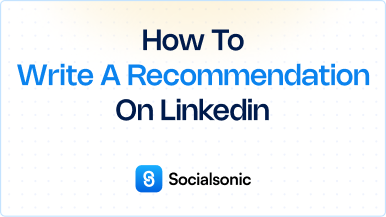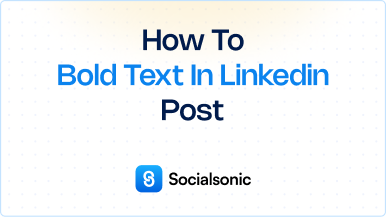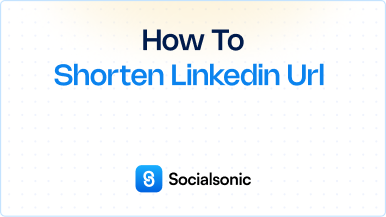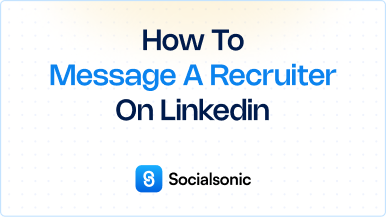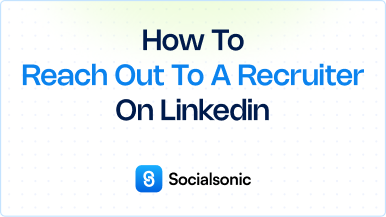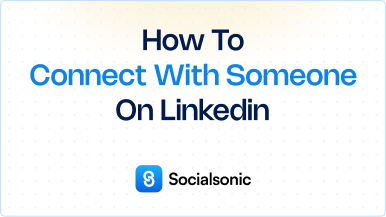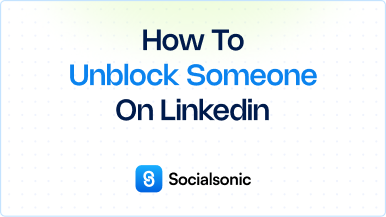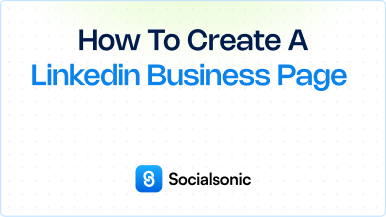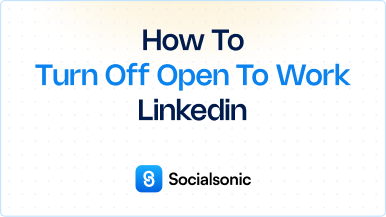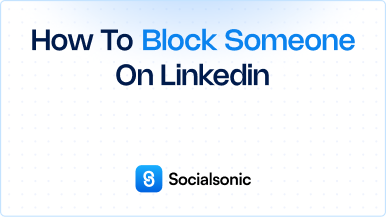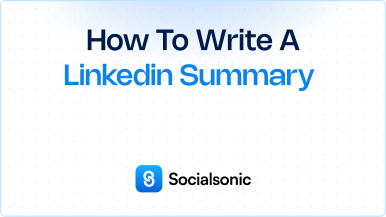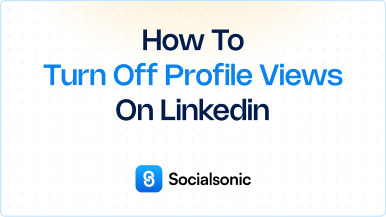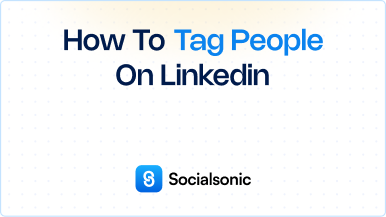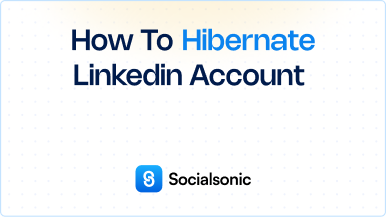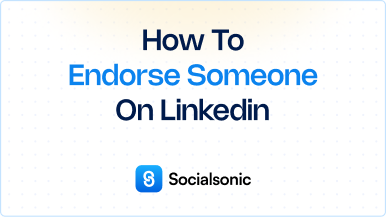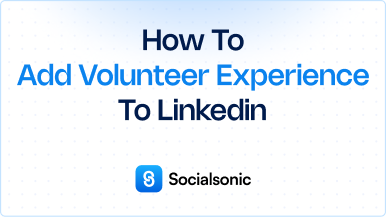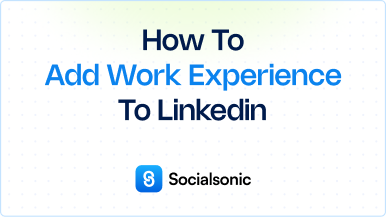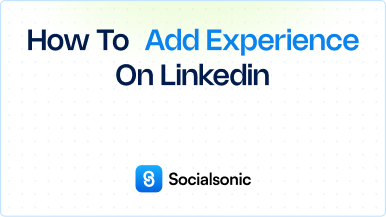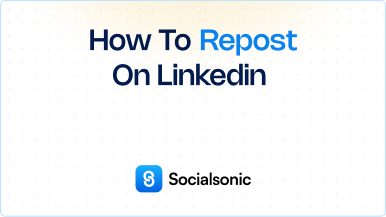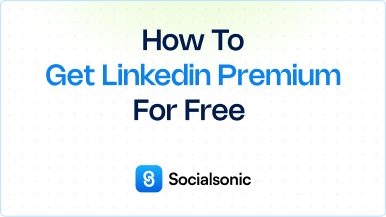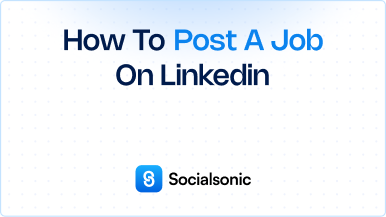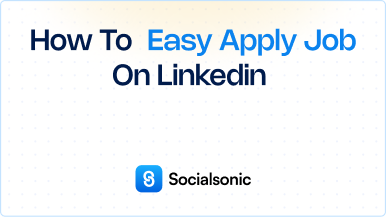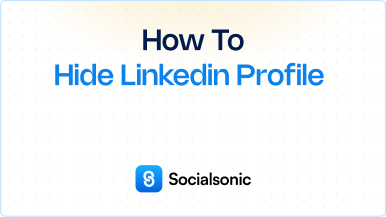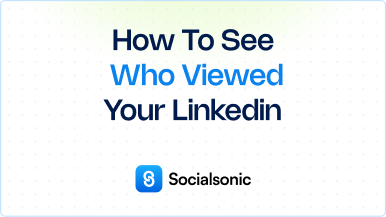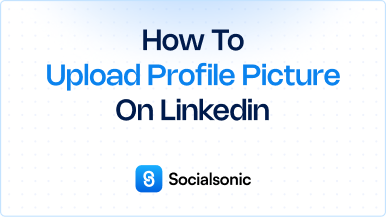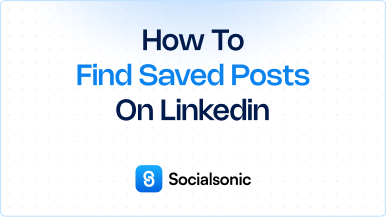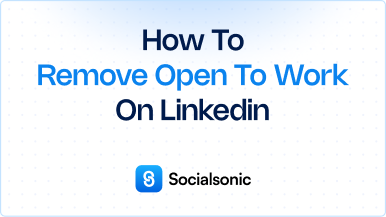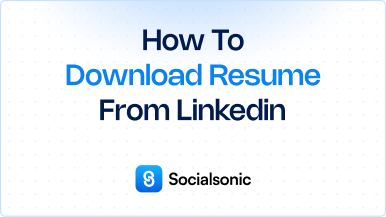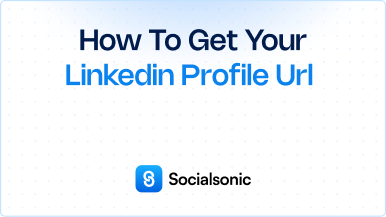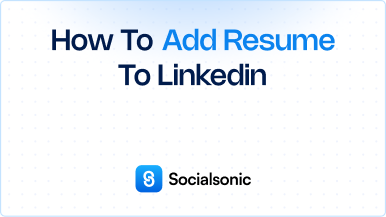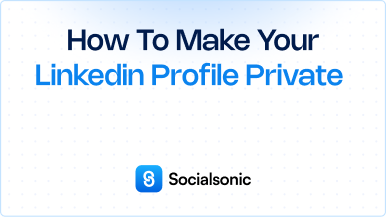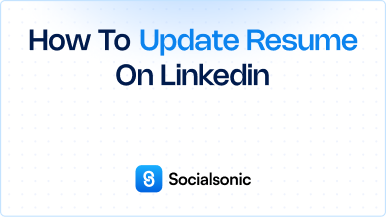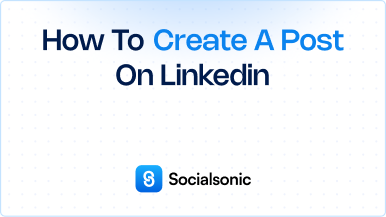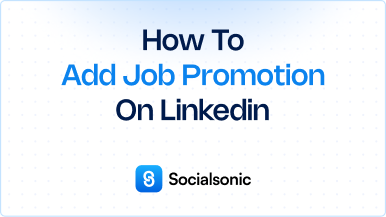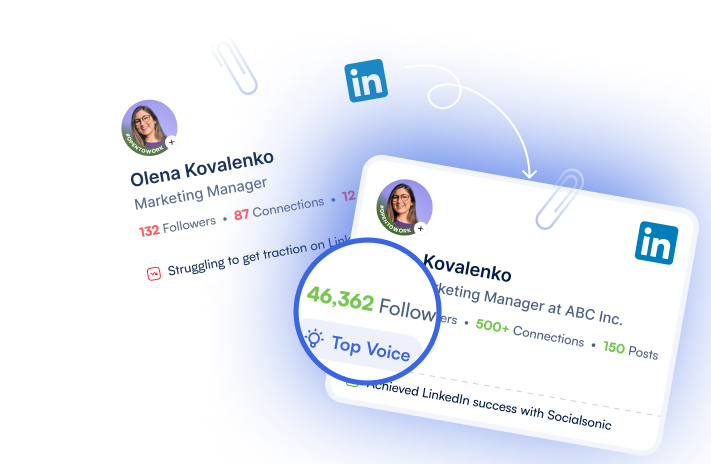How to Share Your LinkedIn Profile: A Step-by-Step Guide
Learn how to share your LinkedIn profile in just a few steps. Follow our guide to easily share your profile URL with others and expand your professional network
In today’s digital world, sharing your LinkedIn profile is essential for networking, applying for jobs, or connecting with industry peers. LinkedIn makes it easy to share your profile, allowing others to view your professional experience, skills, and accomplishments. Follow these quick steps to share your LinkedIn profile effectively.
Steps to share your LinkedIn profile
Step 1: Click the “Me” Icon
First, log in to your LinkedIn account. At the top of the LinkedIn homepage, click on the “Me” icon, represented by your profile picture. This will open a drop-down menu with profile options.
Step 2: Click “View Profile”
From the drop-down menu, click on “View profile” to go to your LinkedIn profile page. This page contains your professional details, experience, skills, and other information you’ve shared on LinkedIn.
Step 3: Copy and Paste the URL
At the top of your profile page, locate the URL in the browser’s address bar. This URL serves as a direct link to your profile, usually in the format https://www.linkedin.com/in/yourusername. Simply copy this URL, then paste it wherever you want to share your LinkedIn profile.
Additional Tips for Sharing Your LinkedIn Profile
Customize Your Profile URL
If you’d like to make your profile link look more professional, you can customize it. Here’s how:
- Click on “Edit public profile & URL” located on the right side of your profile page.
- Under “Edit your custom URL,” click the pencil icon and modify the URL to something simple and professional, like
https://www.linkedin.com/in/yourname.
Share Your Profile Through a QR Code (Mobile App Only)
Using the LinkedIn mobile app, you can also share your profile using a QR code. Here’s how:
- Open the LinkedIn app and tap the search bar.
- Select the QR code icon on the right.
- You’ll see options to either scan someone else’s code or share your own. Sharing your QR code is an easy way to connect in person or at networking events.
Share Directly on Social Media or Email
Once you’ve copied your LinkedIn profile URL, you can paste it anywhere—on social media platforms, in email signatures, or on your resume. Sharing your profile link on these channels broadens your reach and encourages more professional connections.
Benefits of Sharing Your LinkedIn Profile
Sharing your LinkedIn profile is beneficial in many ways:
- Networking Opportunities: Share your profile at events or online to connect with new professionals.
- Job Applications: Including your LinkedIn profile URL on your resume allows recruiters to learn more about you.
- Professional Exposure: By sharing your LinkedIn profile in various ways, you increase your visibility and showcase your expertise.
Sharing your LinkedIn profile is a simple yet effective way to boost your professional visibility and connect with others. Whether you’re networking, applying for jobs, or simply growing your online presence, sharing your LinkedIn profile link allows others to view your credentials, achievements, and skills in one place.
Following these easy steps helps you get the most out of LinkedIn, enhancing your professional network and opening up new opportunities.