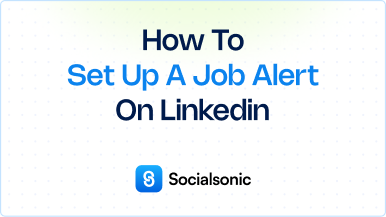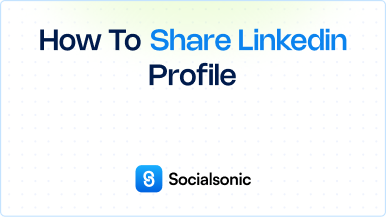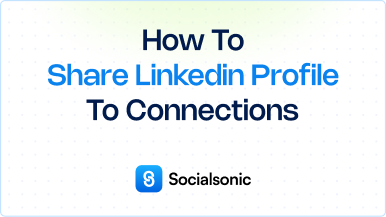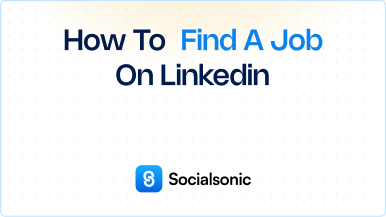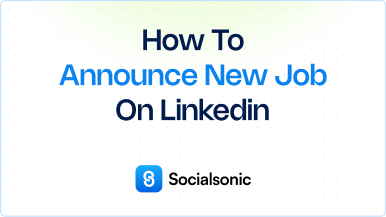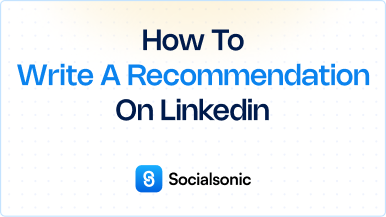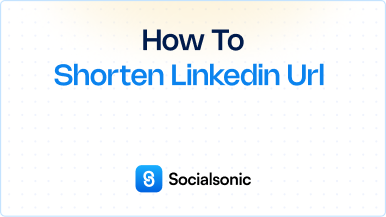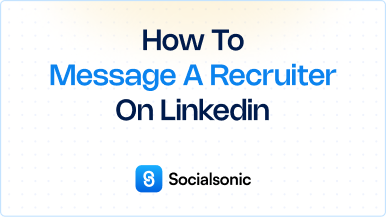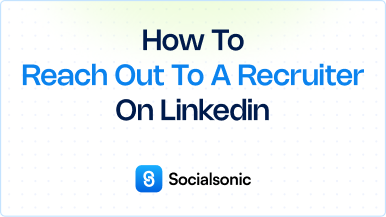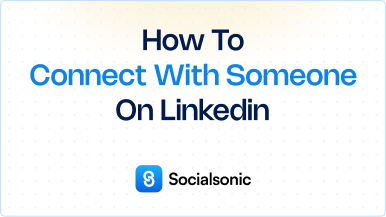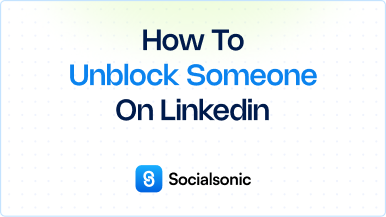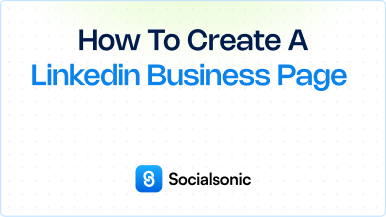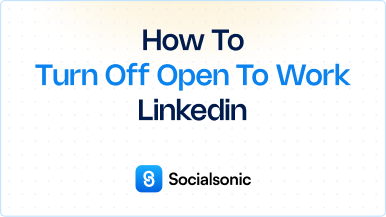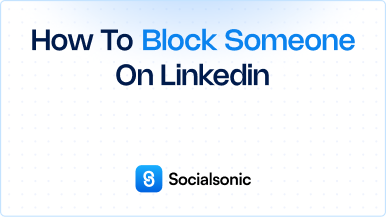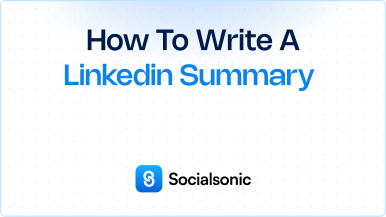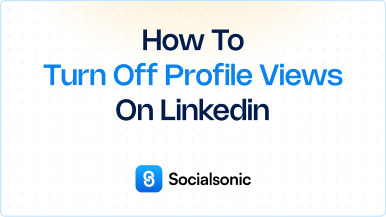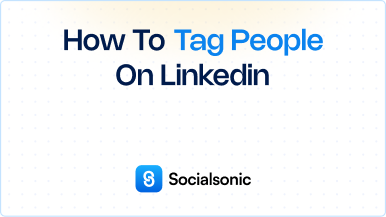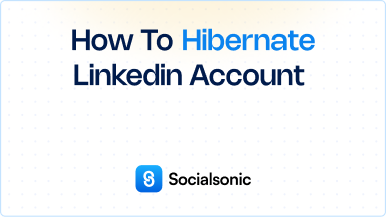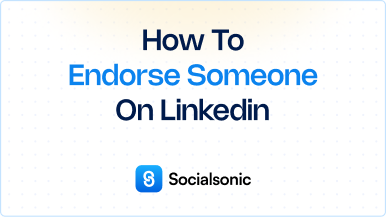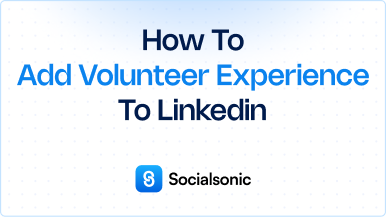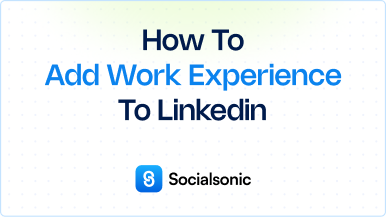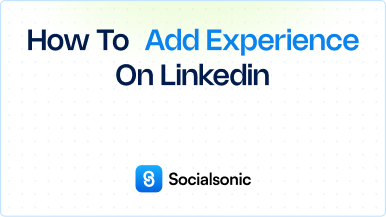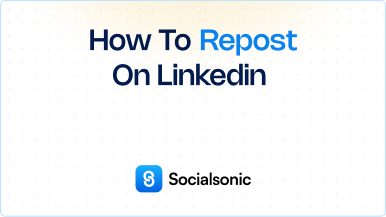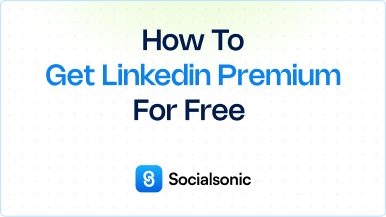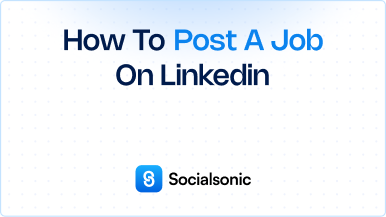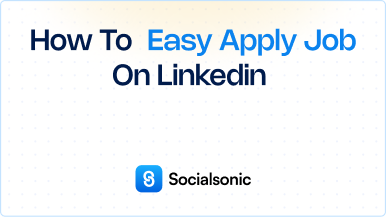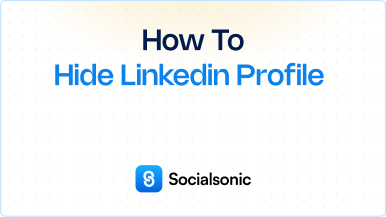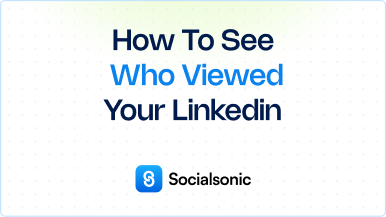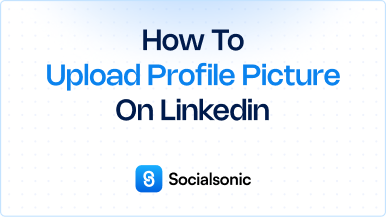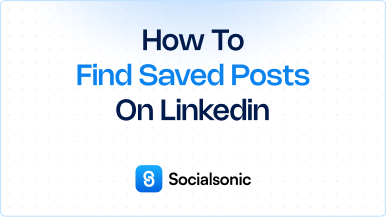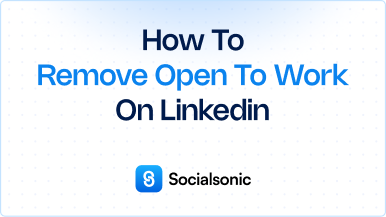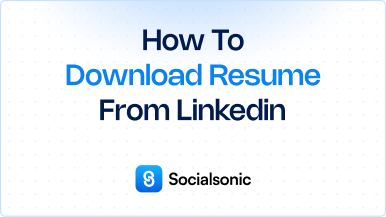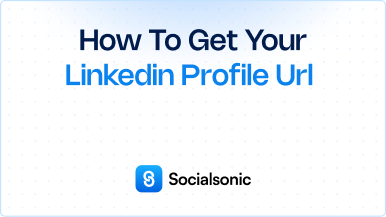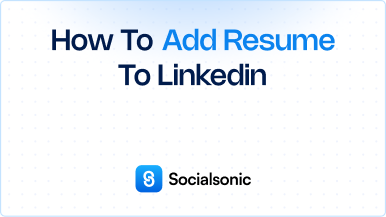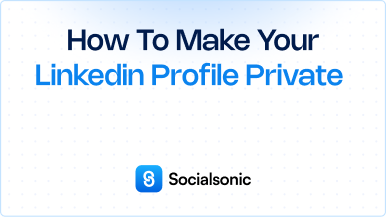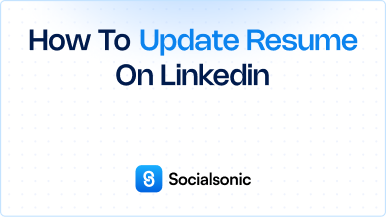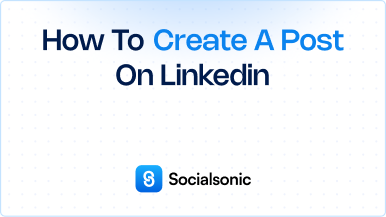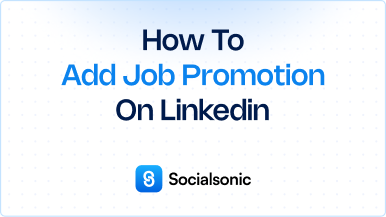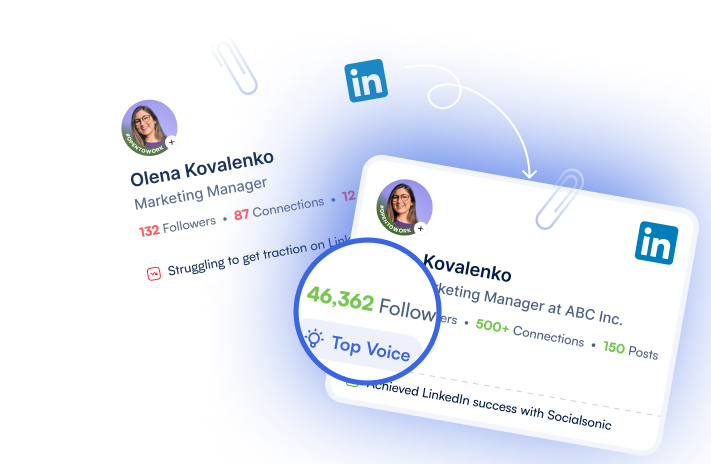How to Bold Text in a LinkedIn Post: A Step-by-Step Guide
Learn how to bold text in LinkedIn posts using a simple text formatter. Follow these easy steps to make your LinkedIn content stand out and engage your audience effectively.
Bold text in your LinkedIn posts can help emphasize important information, making your content stand out and grab the reader’s attention. While LinkedIn doesn’t natively support text formatting like bold or italics, you can easily achieve this effect by using external text formatting tools. This SEO-optimized guide will show you exactly how to bold text in your LinkedIn posts in a few simple steps.
Steps to bold text in a LinkedIn post
1. Search for a LinkedIn Text Formatter or Unicode Text Converter
To start, you’ll need to use an online tool that can convert plain text into formatted text that LinkedIn recognizes. Search for terms like “LinkedIn text formatter” or “Unicode text converter” in your preferred search engine.
- Tip: Some popular tools include LingoJam, Unicode Text Converter, and Bold Text Generator. These tools are free and easy to use.
2. Copy the Text You Want to Bold
Once you’ve found a suitable text formatting tool, open the tool and copy the text you want to make bold. It could be a word, sentence, or even an entire paragraph — whatever part of your LinkedIn post you want to stand out.
- Example: If you want to bold the phrase “Marketing Strategies” in your post, copy just that phrase.
3. Paste the Text into the Text Formatter Tool
Next, paste your copied text into the tool’s text box. The formatter tool will instantly convert your regular text into different formats, including bold.
- Note: Ensure you’re selecting the correct option to bold the text. Some tools may offer different styles (bold, italic, underline), so make sure to choose bold.
4. Copy the Bold Text
Once the tool has converted your text, it will generate bolded text in a format compatible with LinkedIn. Simply copy the bolded text from the tool’s output box.
5. Paste the Bold Text into Your LinkedIn Post
Now that you have your bolded text, go to your LinkedIn post. Click into the writing area where you’re composing your post and paste the bolded text you copied earlier.
- Tip: You can now proceed to add any other content to your LinkedIn post, like hashtags, links, or images, and your bold text will remain formatted as you paste it.
Why Bold Text on LinkedIn?
- Catch Attention: Bold text helps highlight key points and grabs the attention of your audience quickly.
- Improve Readability: It makes your content easier to scan, especially for busy professionals scrolling through their feed.
- Enhance Engagement: Posts with well-formatted text tend to stand out more, leading to higher engagement and interaction.
Best Practices for Using Bold Text in LinkedIn Posts
- Use Bold Text Sparingly: Overusing bold text can make your post look cluttered. Stick to bolding key phrases, headers, or important points.
- Focus on Key Information: Use bold text to highlight crucial information, such as job titles, dates, or main points in a list.
- Combine Bold with Other Formats: Combine bold with bullet points or headings for better structure and organization.
While LinkedIn doesn’t have built-in text formatting options, using an online Unicode text converter is a simple and effective workaround. Bold text can help emphasize important points and increase the visibility of your posts, ultimately driving more engagement. Follow these easy steps and start bolding your LinkedIn posts today!