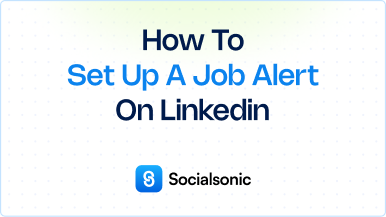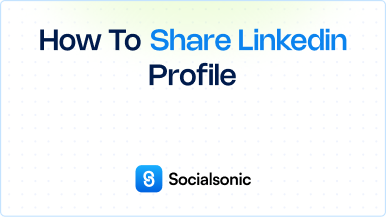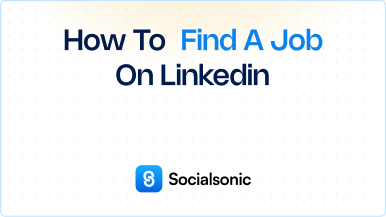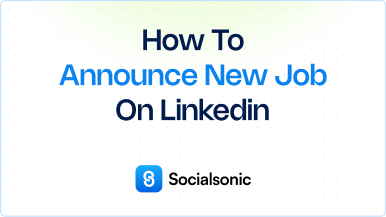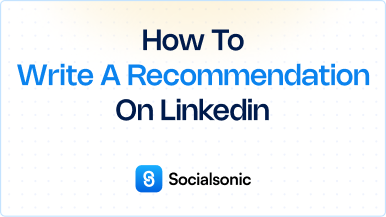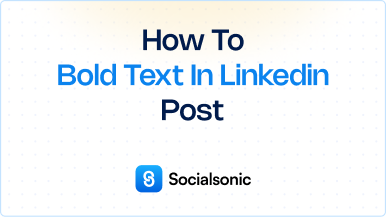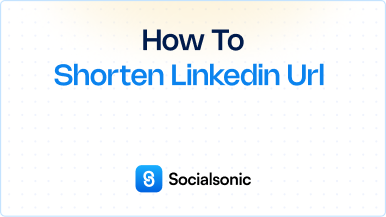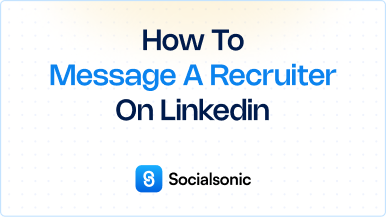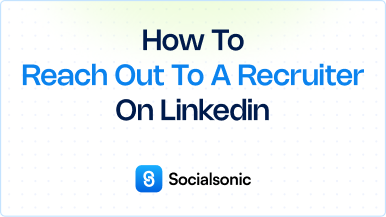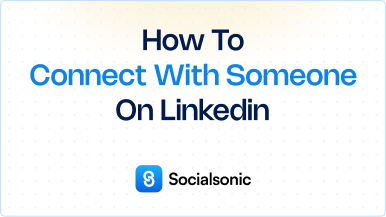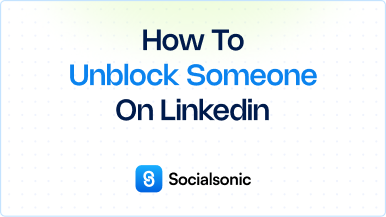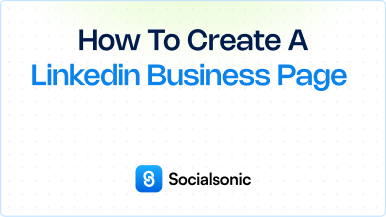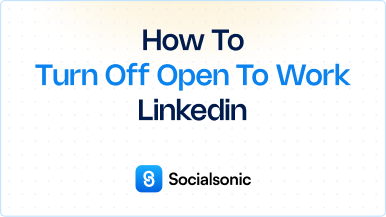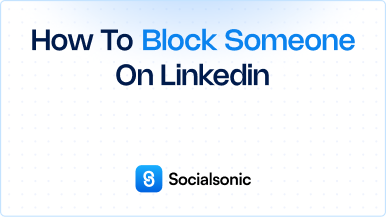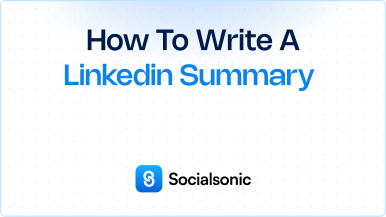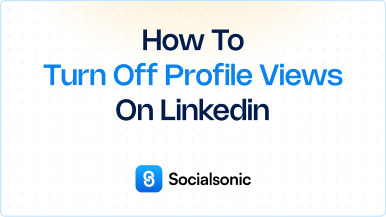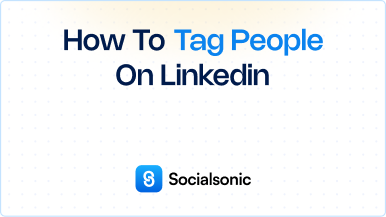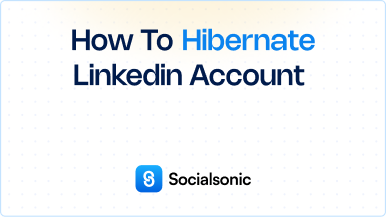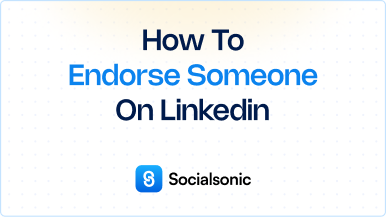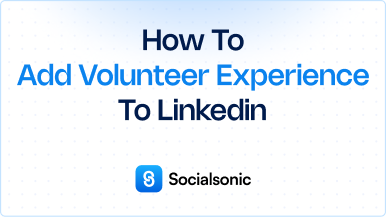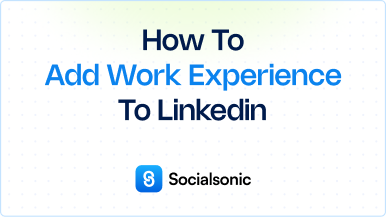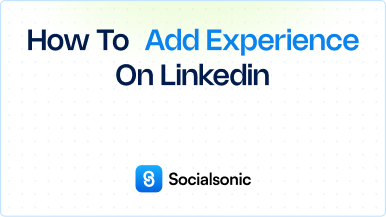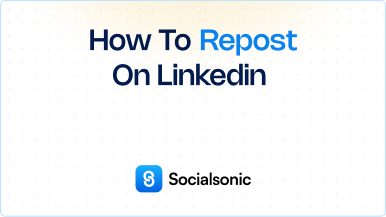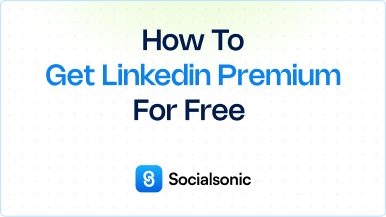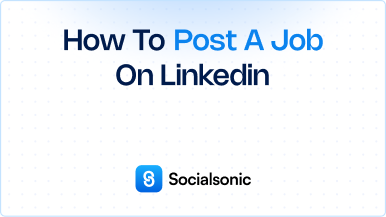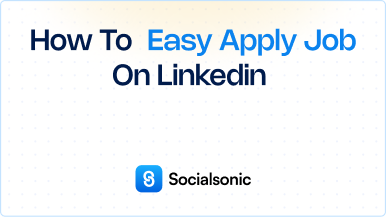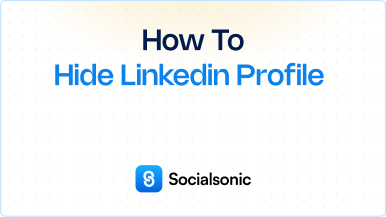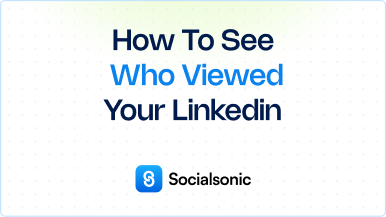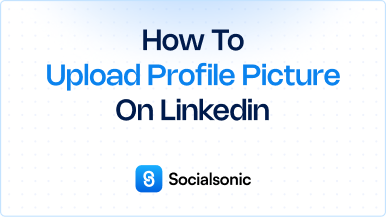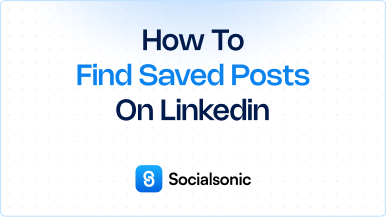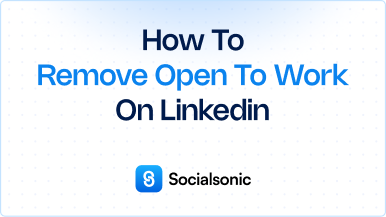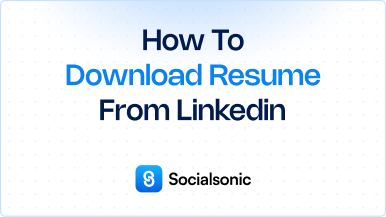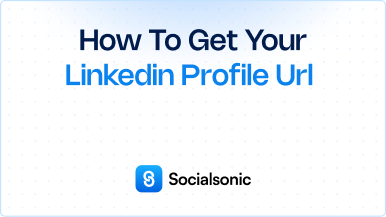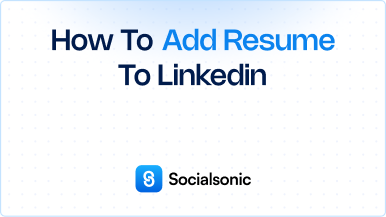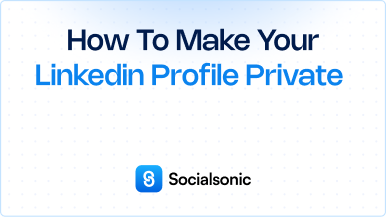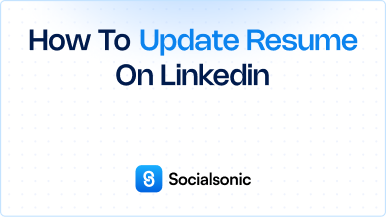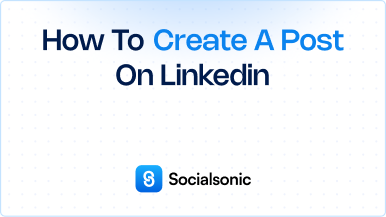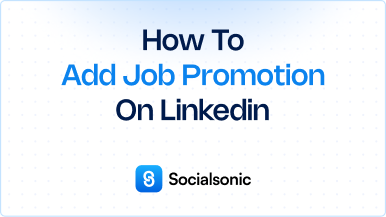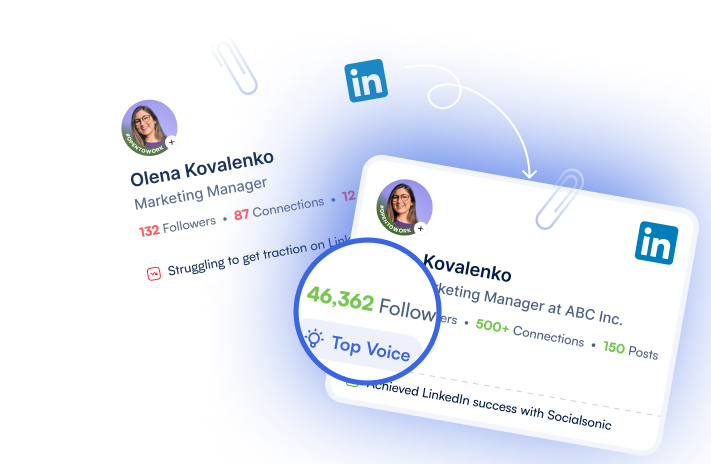How to Share Your LinkedIn Profile with Connections:A Step-by-Step Guide
Learn how to share your LinkedIn profile directly with your connections. Follow our quick guide to easily share your profile and expand your professional network on LinkedIn.
Sharing your LinkedIn profile with specific connections can be a powerful way to network, highlight your experience, and increase engagement with your professional community. LinkedIn offers a quick feature for sharing your profile directly with any of your connections. Here’s a step-by-step guide to doing it efficiently.
Steps to share your LinkedIn profile with connections
Step 1: Click the “Me” Icon
Start by logging into your LinkedIn account. On the homepage, click on the “Me” icon, represented by your profile photo, located in the top right corner.
Step 2: Click “View Profile”
From the drop-down menu under the “Me” icon, select “View profile” to go directly to your LinkedIn profile page.
Step 3: Click the “Resources” Button
Once you’re on your profile page, navigate to the “Resources” section located in your introduction section, just below your name and headline.
Step 4: Select “Share Profile” from the Dropdown
In the “Resources” menu, click on the “Share Profile” option. This will open a new message window where you can send your profile link to specific connections.
Step 5: Type the Name(s) of the Connection(s)
In the “New message” window, start typing the name(s) of the LinkedIn connections you want to share your profile with. LinkedIn allows you to select multiple connections at once, so you can share with more than one person if needed.
Step 6: Click “Send”
After adding your connections, click “Send” to share your LinkedIn profile with them. They’ll receive a message with your profile link, making it easy for them to view and connect with you.
Benefits of Sharing Your LinkedIn Profile with Connections
1. Strengthen Professional Relationships
Sharing your profile with connections can help you build stronger relationships, giving people a quick view of your latest accomplishments and skills.
2. Showcase Your Experience and Skills
By sharing your profile with connections, you can highlight your professional growth, especially when you’ve updated your profile with new certifications, projects, or roles.
3. Enhance Networking Opportunities
This feature is particularly useful for networking, as it opens doors to collaborations, job opportunities, or mutual connections who may have a shared professional interest.
Pro Tips for LinkedIn Profile Sharing
- Personalize Your Message: Instead of just sending the link, consider adding a short message to let your connection know why you’re sharing your profile.
- Keep Your Profile Updated: Ensure your LinkedIn profile is updated with the latest information, such as recent job titles, achievements, and skills, so connections see an accurate reflection of your professional status.
- Leverage It for Job Applications: If you’re job hunting, consider sharing your profile directly with hiring managers or recruiters as a way to introduce yourself.
Sharing your LinkedIn profile with connections is a great way to engage with others, showcase your experience, and keep your network updated on your professional journey. With just a few clicks, you can use LinkedIn’s “Share Profile” feature to connect with your network in a meaningful way. Follow these steps, and start sharing your profile today to open doors to new opportunities and relationships.