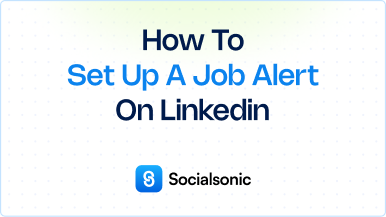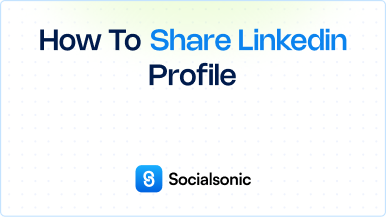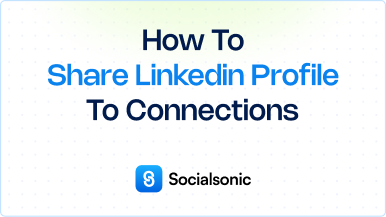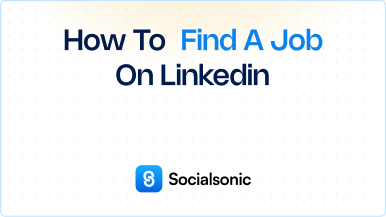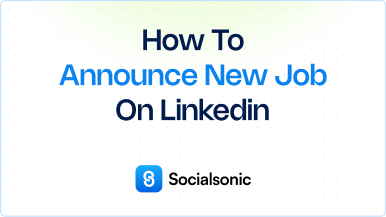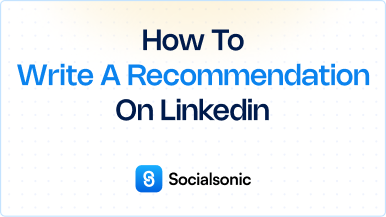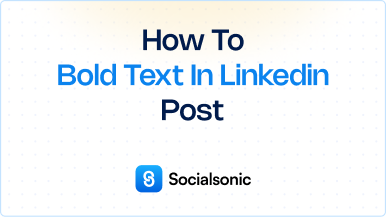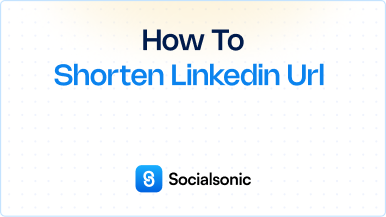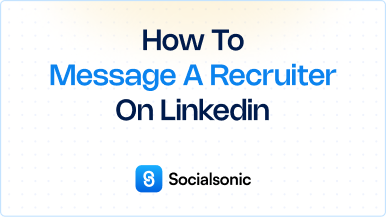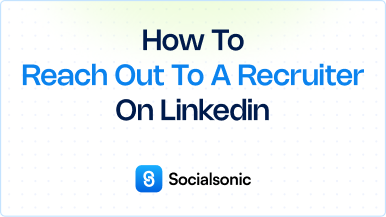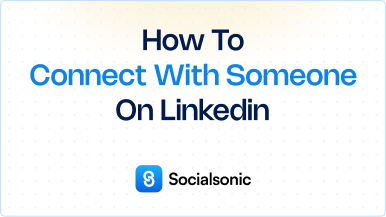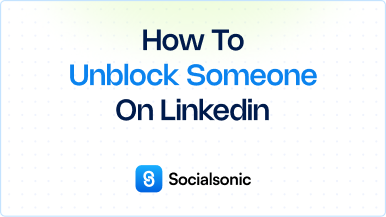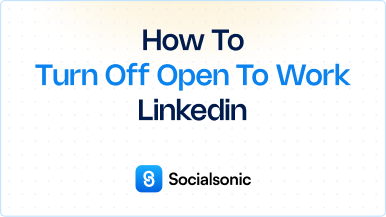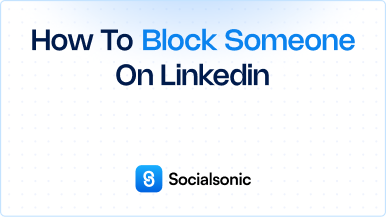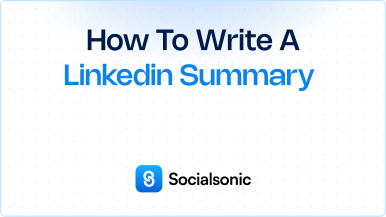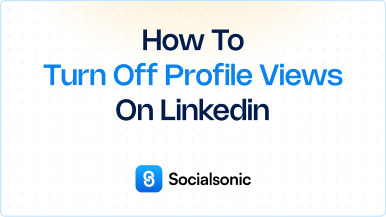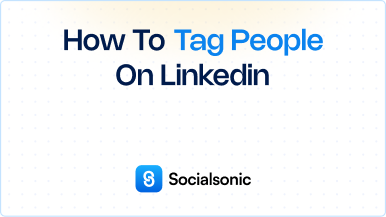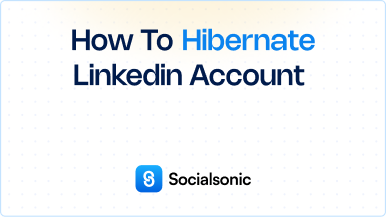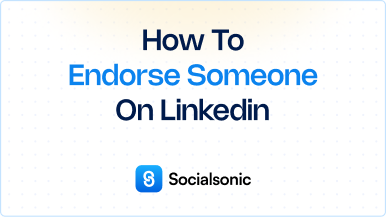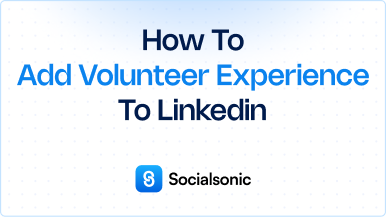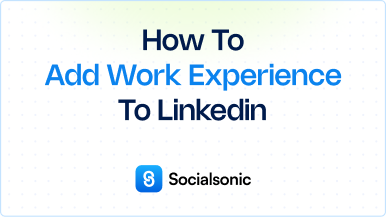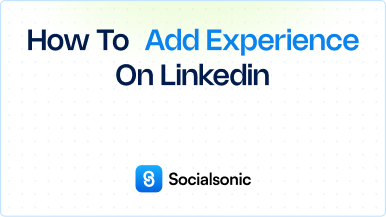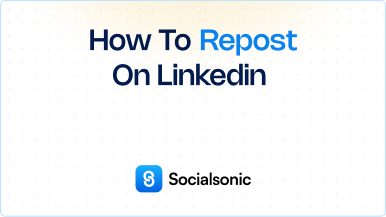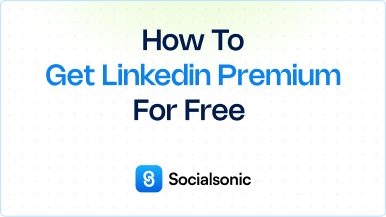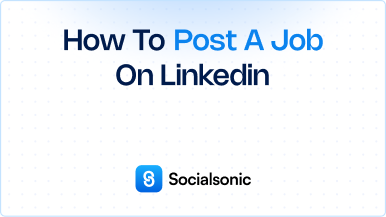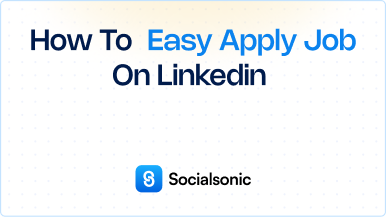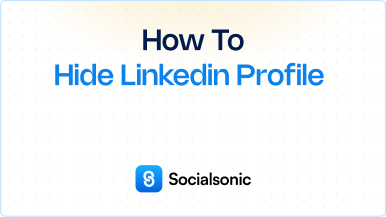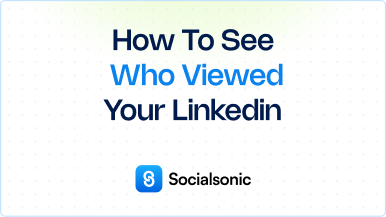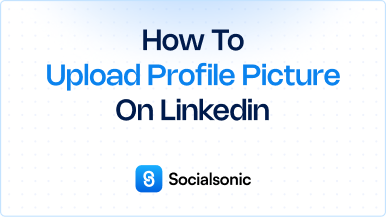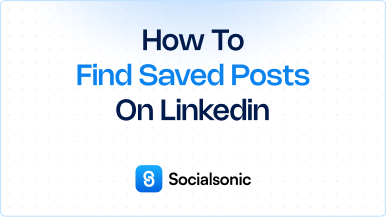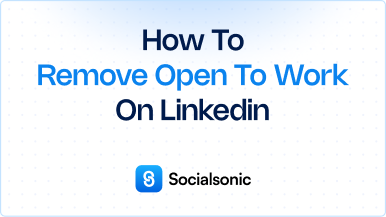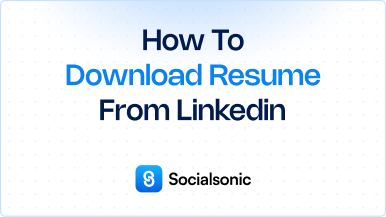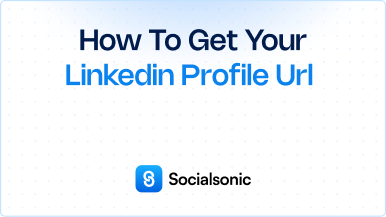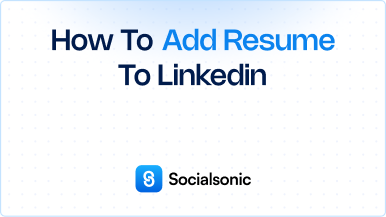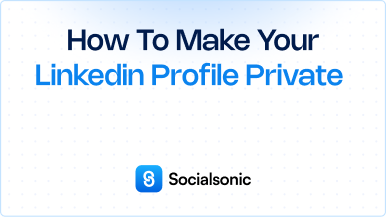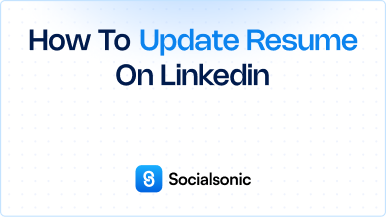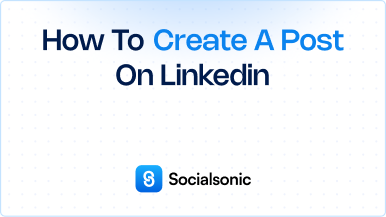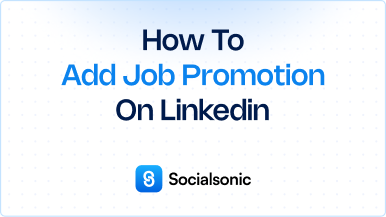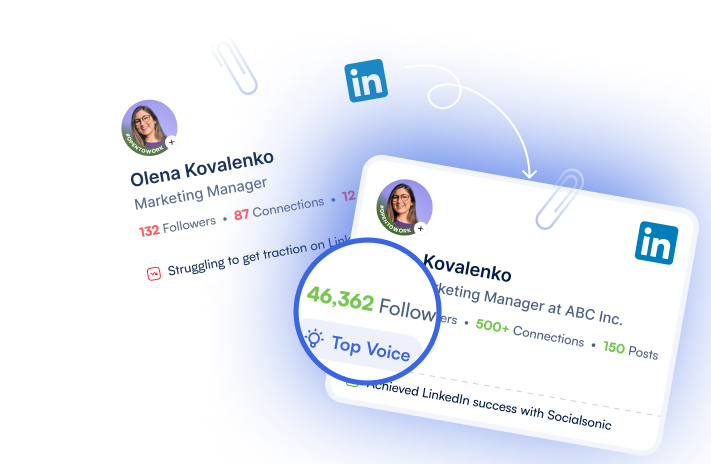How to Create a LinkedIn Business Page: A Step-by-Step Guide
Learn how to create a LinkedIn business page with our easy-to-follow guide. Follow these steps to establish your company’s presence and connect with your audience.
Creating a LinkedIn business page is an essential step for establishing your company’s presence on one of the largest professional networking platforms. A well-crafted business page helps you connect with potential clients, partners, and employees. Here’s a step-by-step guide on how to create your own LinkedIn business page.
Steps to create a LinkedIn business page
Step 1: Click the Work Icon in the Top Right Corner of Your Dashboard
Start by logging into your LinkedIn account. On your LinkedIn homepage, locate the Work icon in the top right corner of your dashboard. Clicking this icon will open a dropdown menu with various options related to LinkedIn’s business tools.
Step 2: Select Create a Company Page
From the dropdown menu, select “Create a Company Page.” This option will direct you to the page creation interface, where you can begin the process of setting up your business page.
Step 3: Choose the Type of Page You Want to Create
LinkedIn offers different types of pages to suit various organizations. Choose the appropriate type for your business:
- Small Business
- Medium to Large Business
- Showcase Page
- Educational Institution
Selecting the right type ensures that your page meets the needs of your audience.
Step 4: Enter the Page Identity, Company or Institution Details, and Profile Details
Next, fill out the required fields for your page identity. This includes:
- Company name
- LinkedIn public URL
- Company size
- Industry
- Company type
Make sure to provide accurate and detailed information to help users understand your organization better.
Step 5: Upload a Logo and Tagline
To create a professional appearance, upload your company logo and add a catchy tagline that encapsulates your business’s mission or services. A strong visual identity helps in building brand recognition.
Step 6: Click Create Page
After filling in all the necessary details, review your information to ensure accuracy. Once you’re satisfied, click the “Create page” button. Your LinkedIn business page will be created and can be further customized with posts, updates, and more.
Creating a LinkedIn business page is a straightforward process that significantly enhances your company’s online presence. By following these steps, you can establish a platform to engage with your audience, showcase your services, and expand your professional network. Start building your LinkedIn business page today and connect with the professional community!