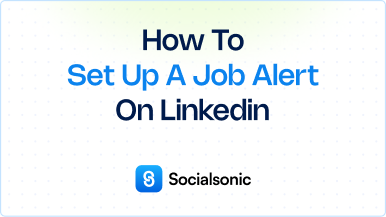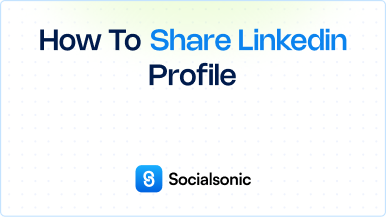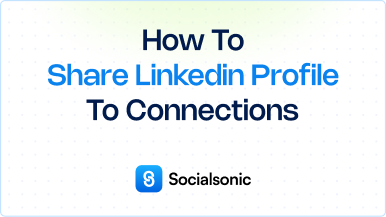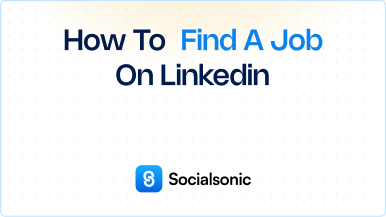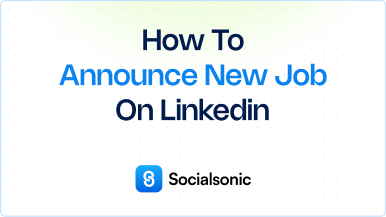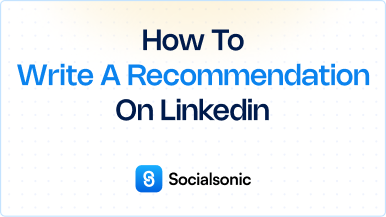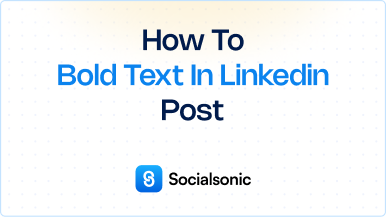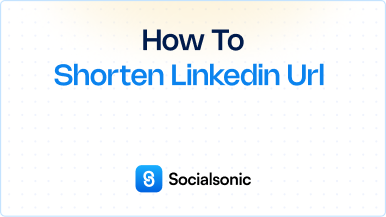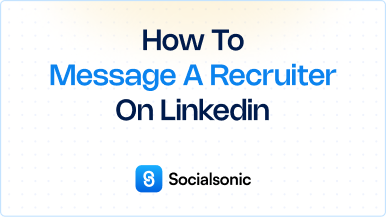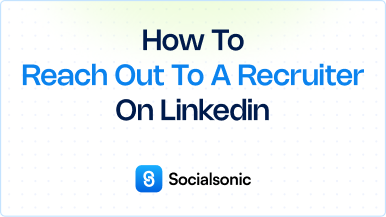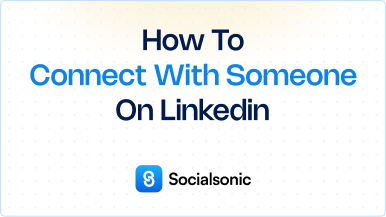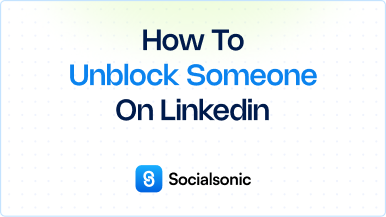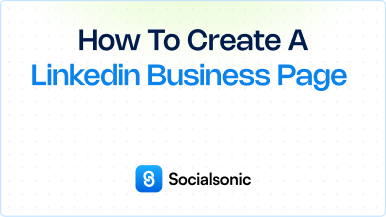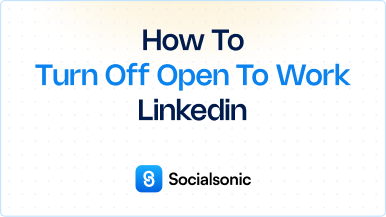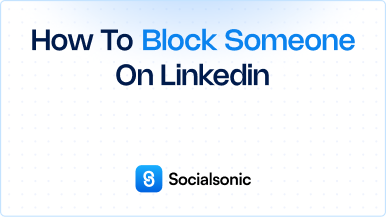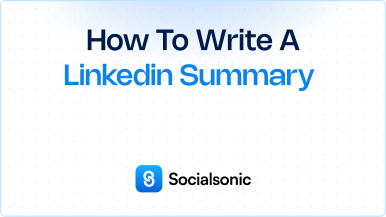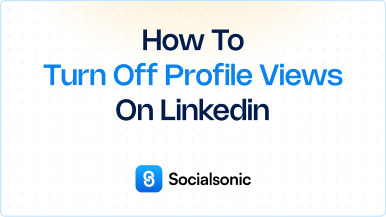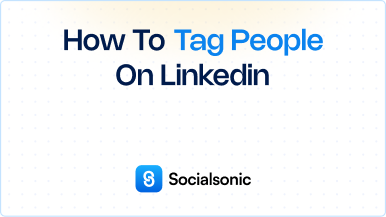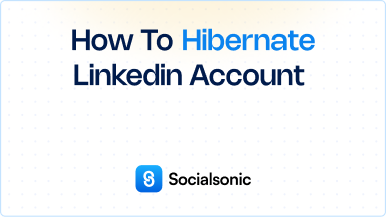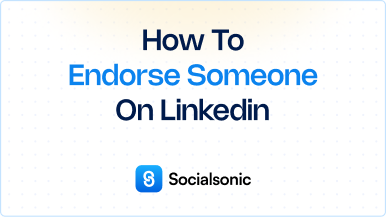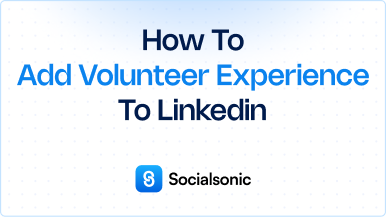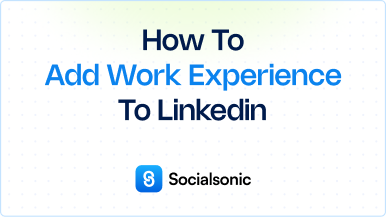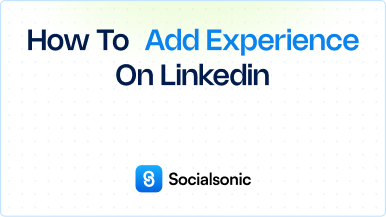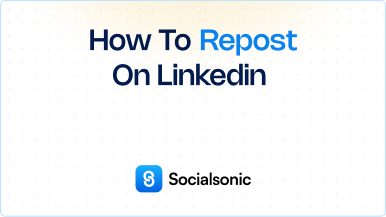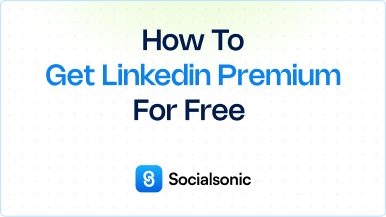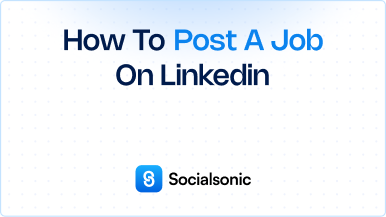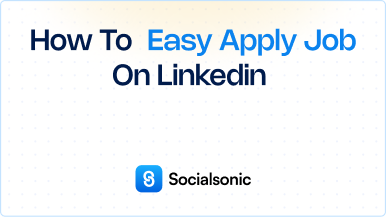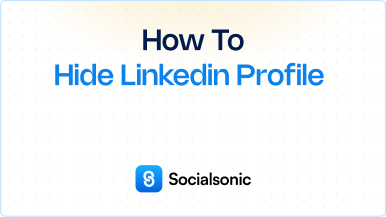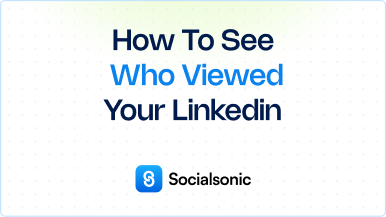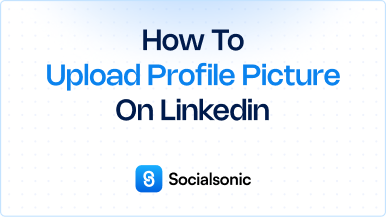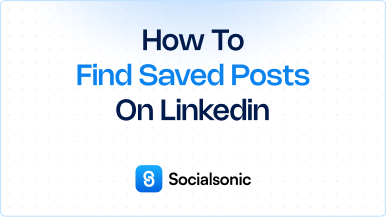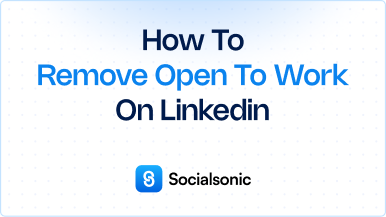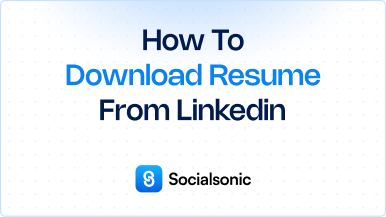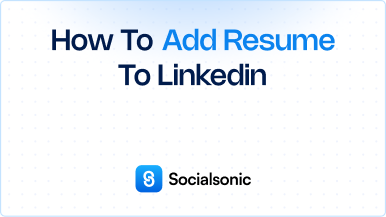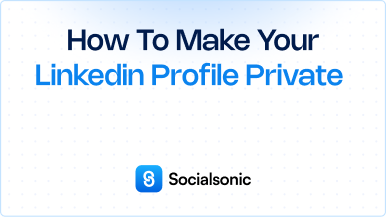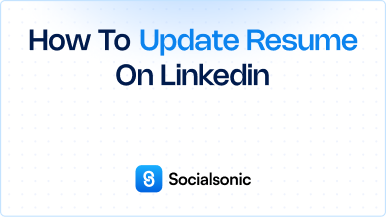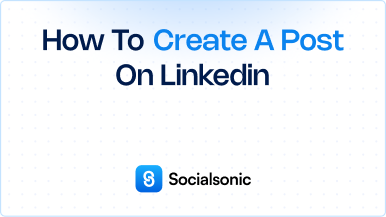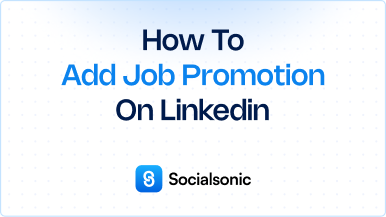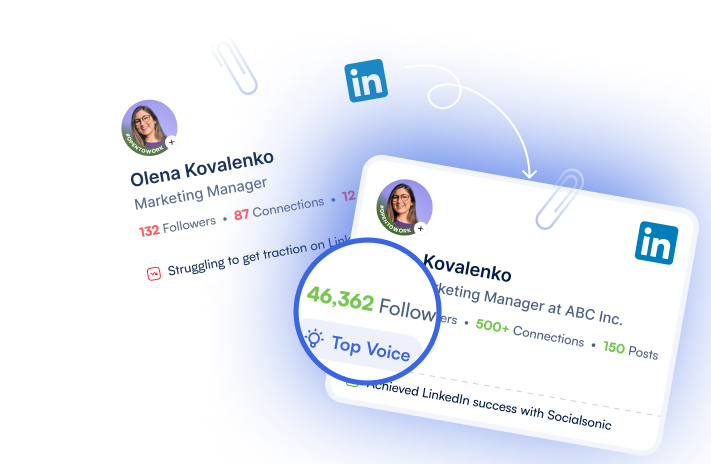How to Get Your LinkedIn URL: A Simple Step-by-Step Guide
Learn how to easily obtain your LinkedIn URL with our step-by-step guide. Enhance your professional image and share your profile effortlessly!
Having a personalized LinkedIn URL can enhance your professional image and make it easier for others to find you. In this guide, we’ll walk you through the simple steps to obtain your LinkedIn URL.
Steps to get your LinkedIn URL
Step 1: Click the Me Icon
Begin by logging into your LinkedIn account. Once you’re on your homepage, locate the Me icon at the top right corner of the page and click on it.
Step 2: View Your Profile
From the dropdown menu, select View Profile. This will take you to your LinkedIn profile page where all your professional details are displayed.
Step 3: Edit Public Profile & URL
On the right side of your profile, you’ll find a section labeled Edit public profile & URL. Click on this option to proceed.
Step 4: Find Your Public Profile URL
In the Edit URL section, you’ll see your current public profile URL. This is the link that others can use to access your LinkedIn profile.
Step 5: Copy and Paste Your URL
Simply copy the URL provided. You can now paste it wherever you wish to share your LinkedIn profile, such as in emails, resumes, or business cards.
Obtaining your LinkedIn URL is a straightforward process that can help boost your professional networking efforts. By following these steps, you can easily share your profile with colleagues, recruiters, and potential employers.