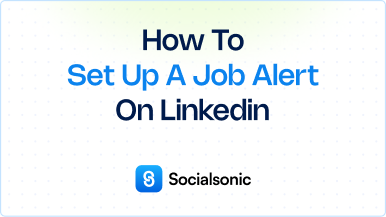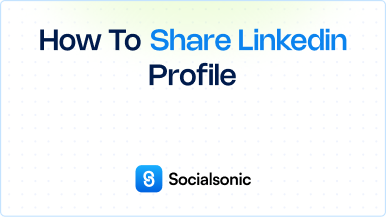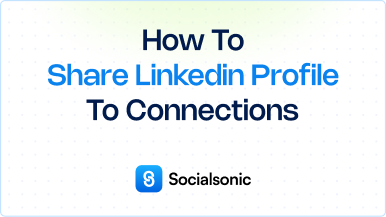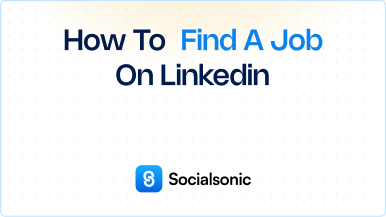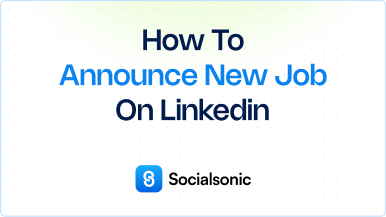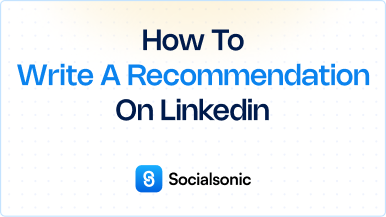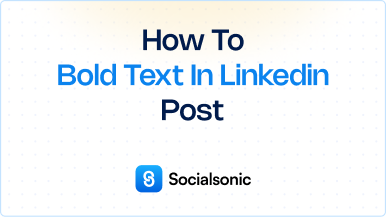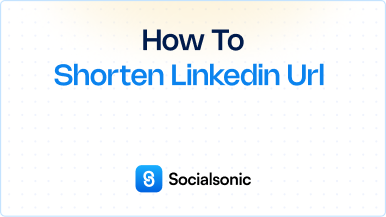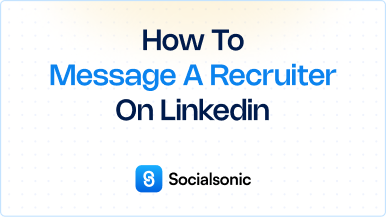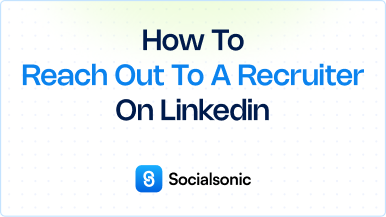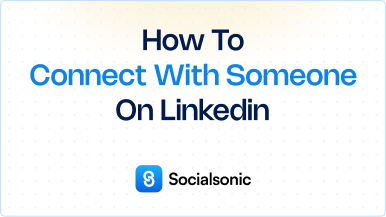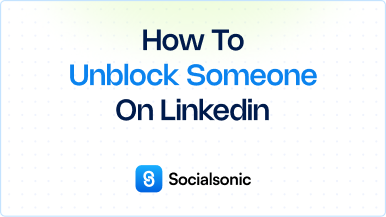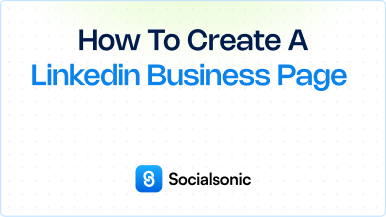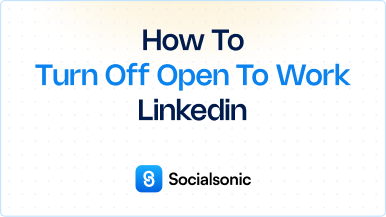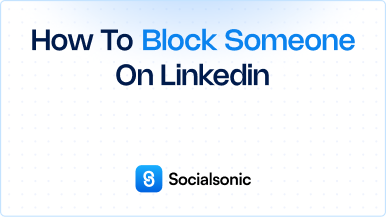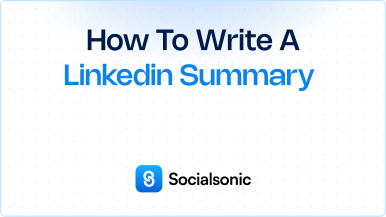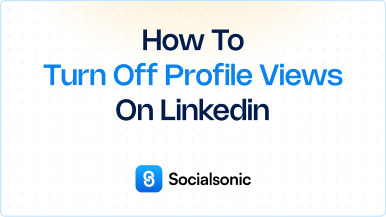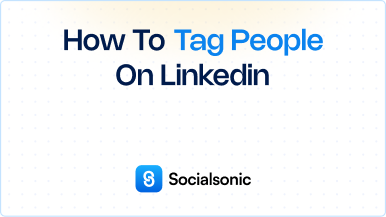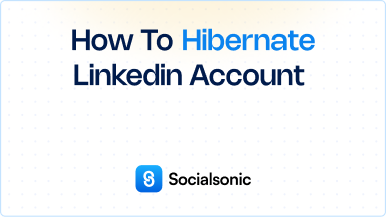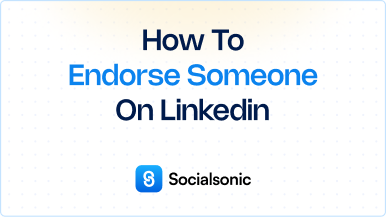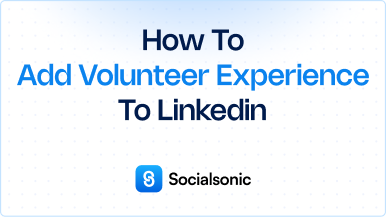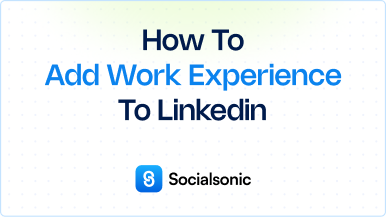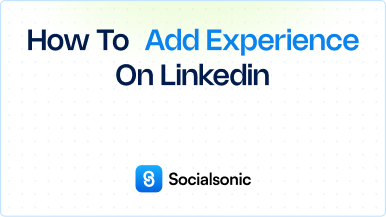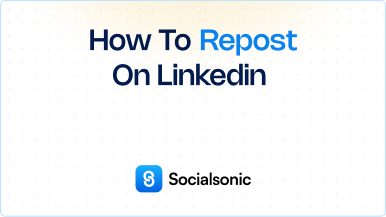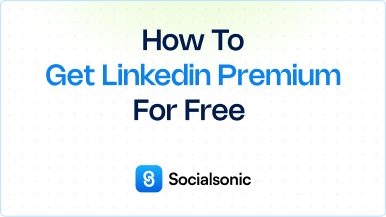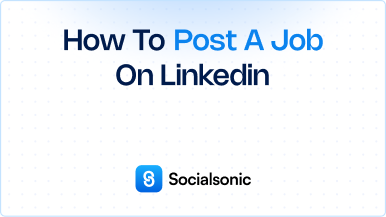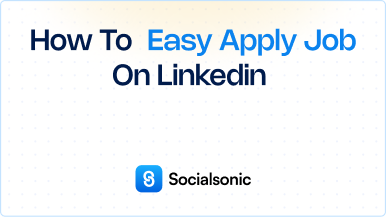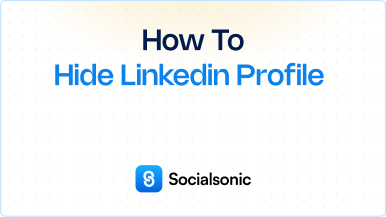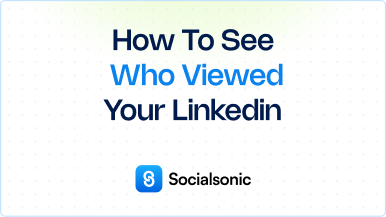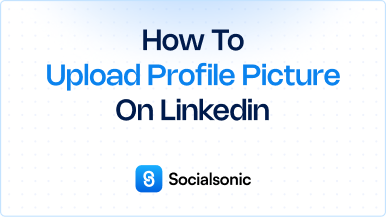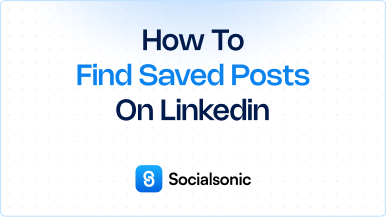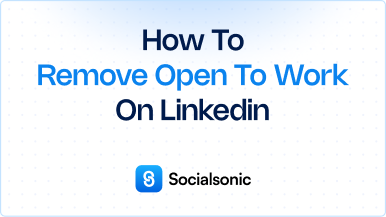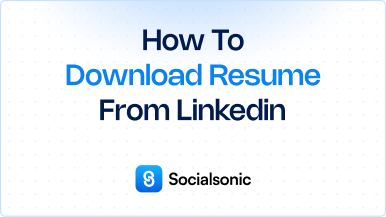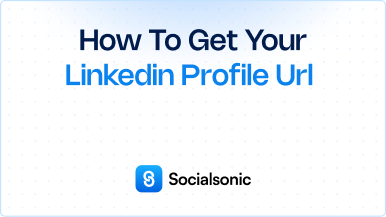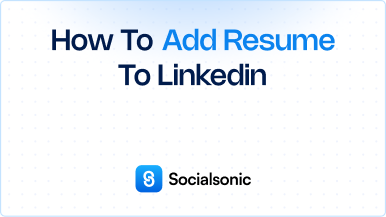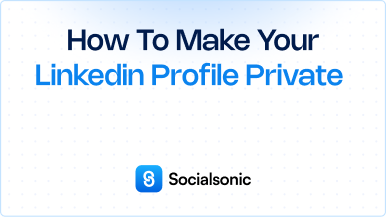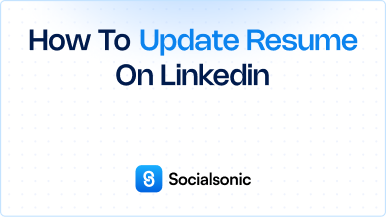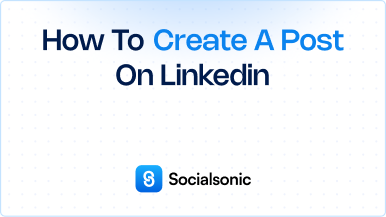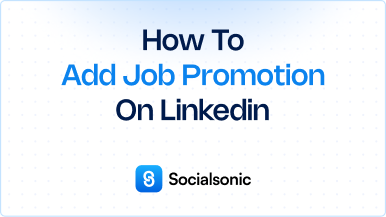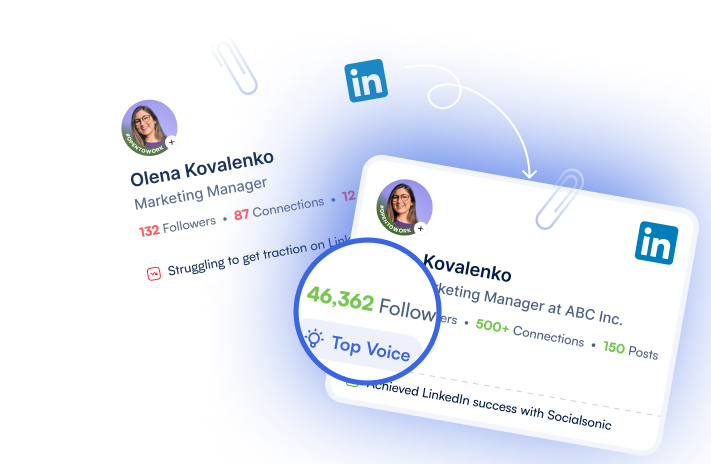How to Find Recruiters on LinkedIn: A Step-by-Step Guide
Learn how to find recruiters on LinkedIn in three simple steps. Discover how to search, filter, and connect with recruiters to explore career opportunities.
LinkedIn is one of the best platforms for networking and job hunting. Whether you’re actively job searching or building relationships for future opportunities, finding recruiters on LinkedIn can be a game-changer. Recruiters can connect you with relevant job openings and even advocate for you in the hiring process. In this guide, we’ll walk you through how to find recruiters on LinkedIn in three easy steps.
Steps to find recruiters on LinkedIn
1. Search for Keywords Like “Recruiter,” “Talent Acquisition,” or “Headhunter”
The first step in finding recruiters on LinkedIn is to use the LinkedIn search bar. Start by typing relevant keywords like “recruiter,” “talent acquisition,” or “headhunter” into the search bar. These terms will help you locate professionals who specialize in recruiting or talent acquisition.
- Pro Tip: You can also add specific job titles or industries to narrow down your search, such as “IT recruiter” or “marketing talent acquisition”, depending on your career field.
2. Select the “People” Tab and Refine Your Search
After entering your search keywords, click on the “People” tab to view profiles of individuals, rather than companies or job listings. This is where you’ll find actual recruiters and talent acquisition specialists.
Now, you can refine your search using LinkedIn’s filtering options:
- Location: Filter by the recruiter’s location to find someone near you or in a location where you’re seeking work.
- Industry: If you’re in a specific field (e.g., tech, finance, healthcare), you can filter by industry to find recruiters specializing in those areas.
- Job Title: Look for recruiters with titles like “Recruiter,” “Talent Acquisition Specialist,” or “Hiring Manager” to ensure you’re connecting with the right professionals.
3. Send Connection Requests
Once you’ve found recruiters who align with your career goals, it’s time to send connection requests. When doing so, always include a personalized message to increase your chances of acceptance. Let the recruiter know why you’re reaching out—whether you’re exploring job opportunities, looking to connect within your field, or seeking advice.
Here’s an example message you can use:
“Hi [Recruiter’s Name], I noticed your work in [specific industry] and wanted to connect. I’m currently exploring opportunities in [your field] and would love to stay connected. Thank you for considering my request!”
Personalizing your connection request not only shows professionalism but also helps recruiters understand your intentions and increases the likelihood they’ll accept your invitation.
Finding recruiters on LinkedIn is simple when you follow these three steps: search for relevant keywords, refine your search using filters, and connect with recruiters by sending personalized requests. By actively networking with recruiters, you can open doors to new opportunities and build relationships that may lead to your next career move.
Start using these steps today to enhance your LinkedIn profile, grow your professional network, and get closer to landing your ideal job.