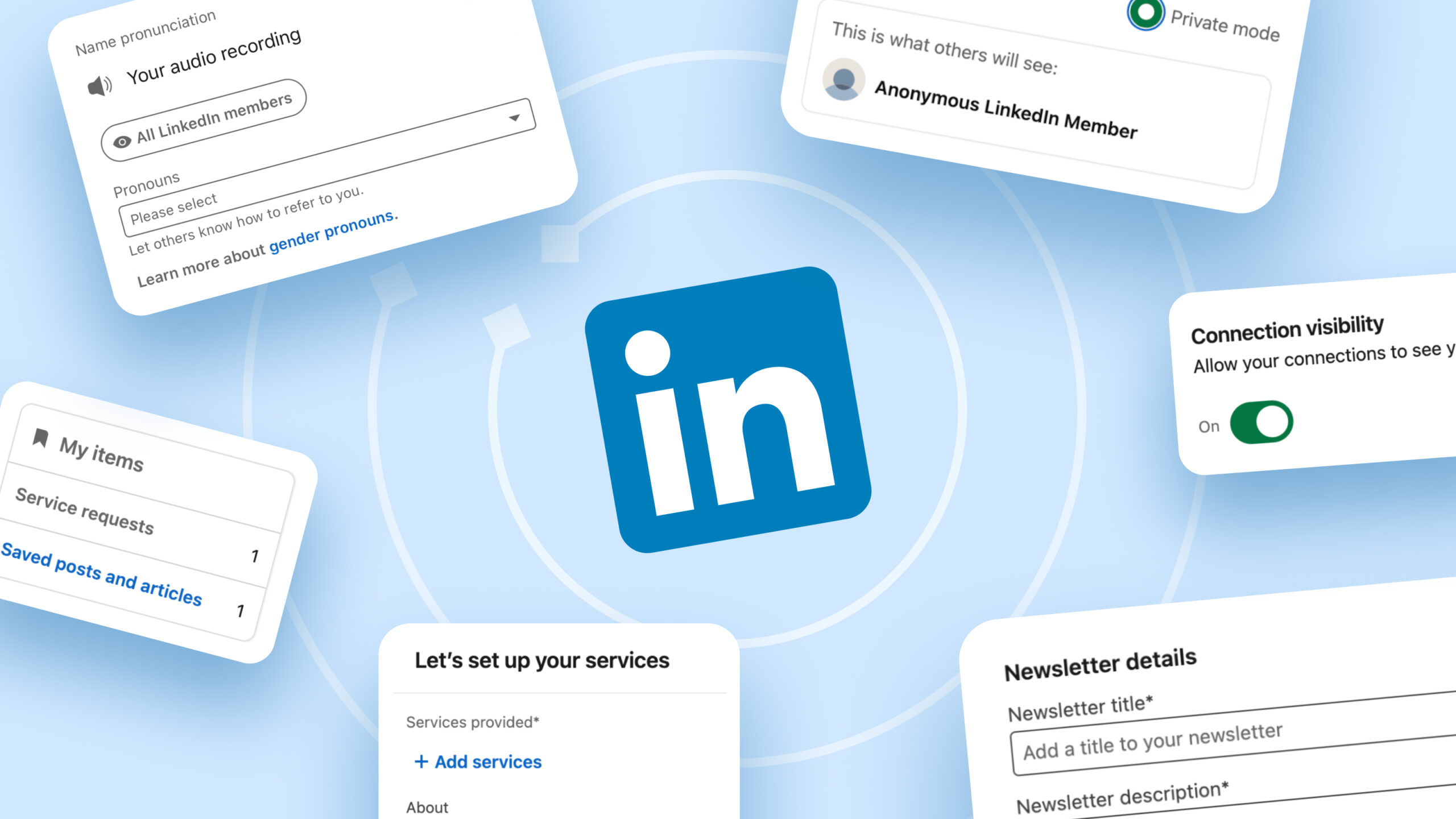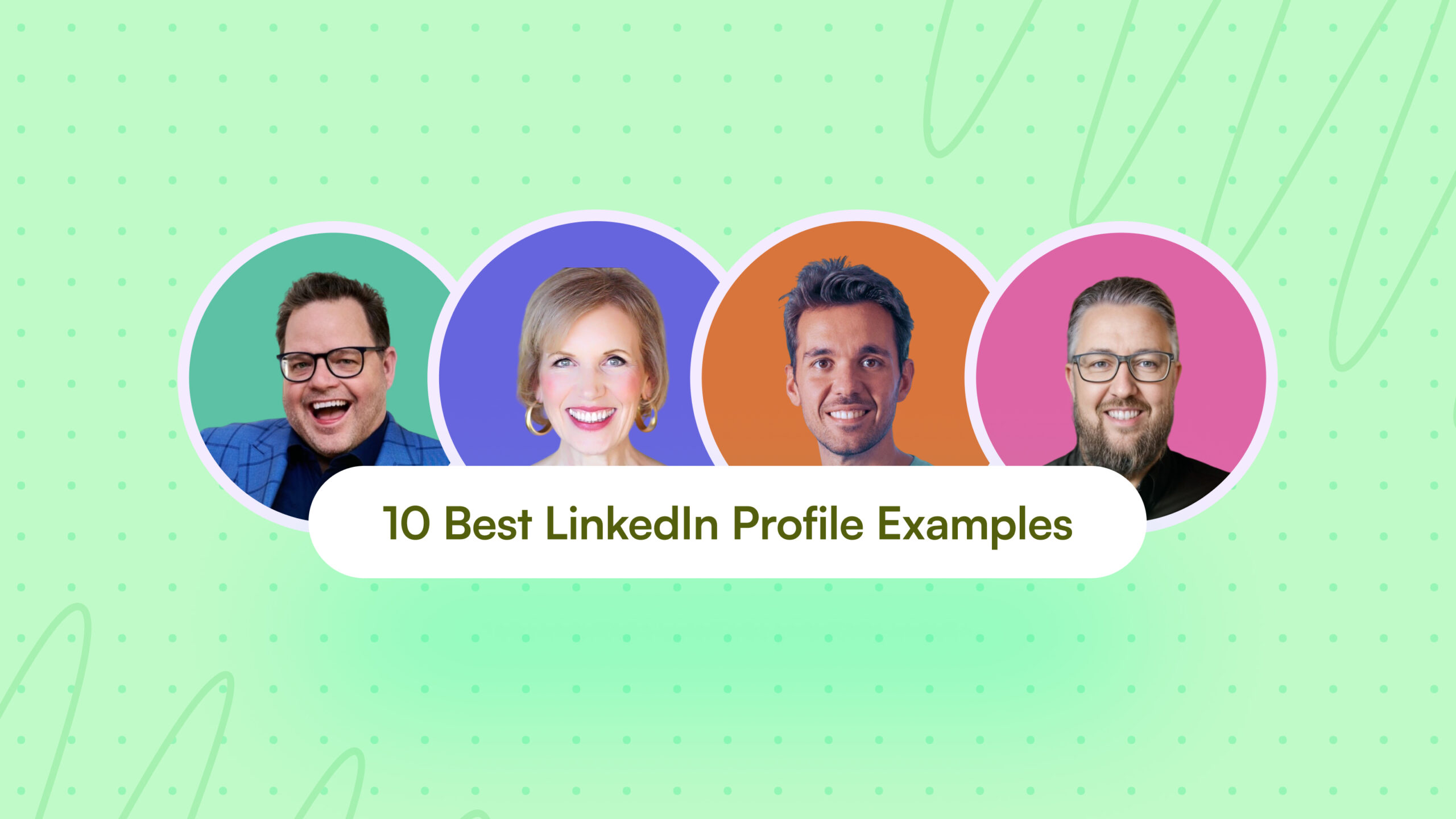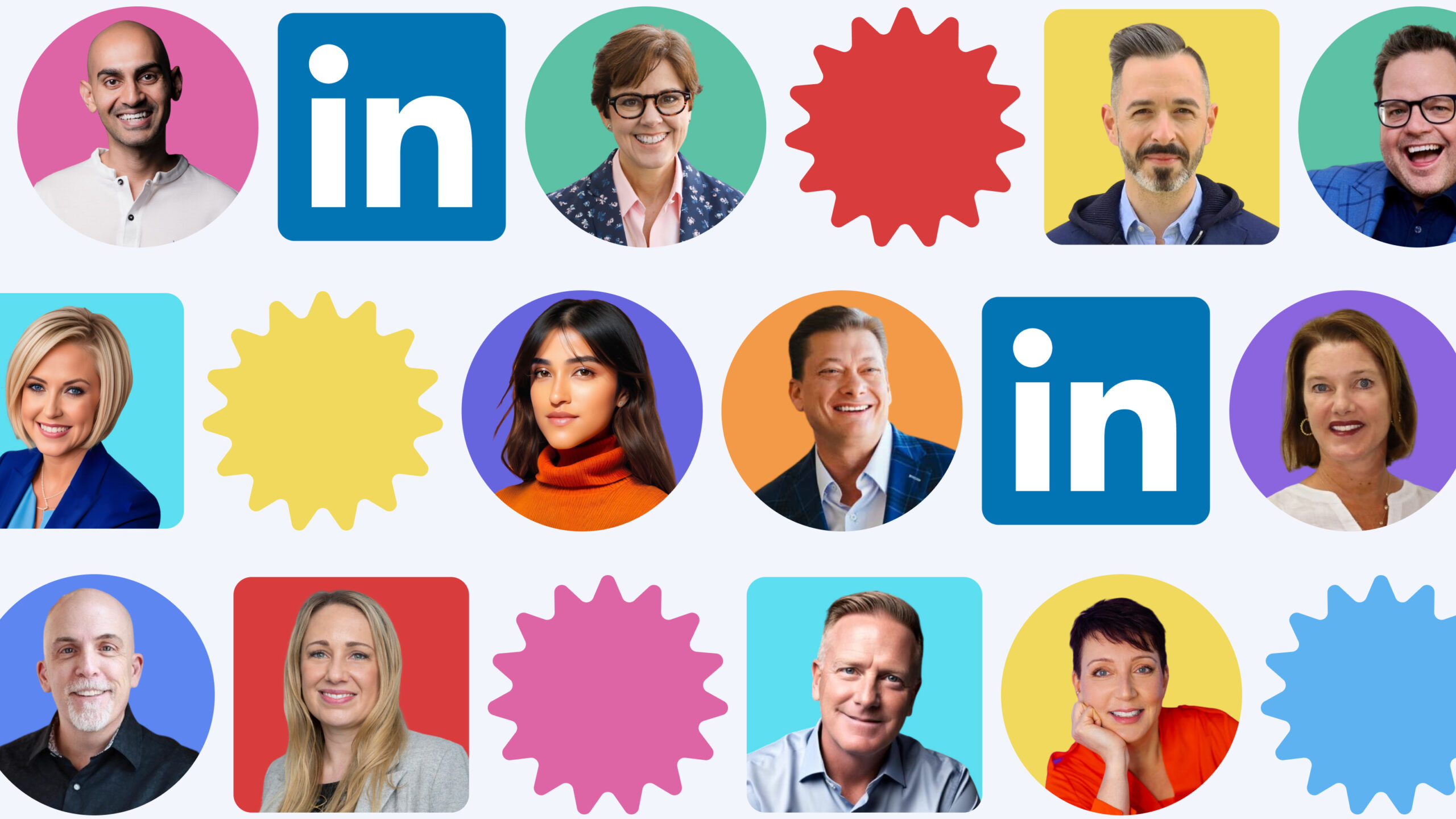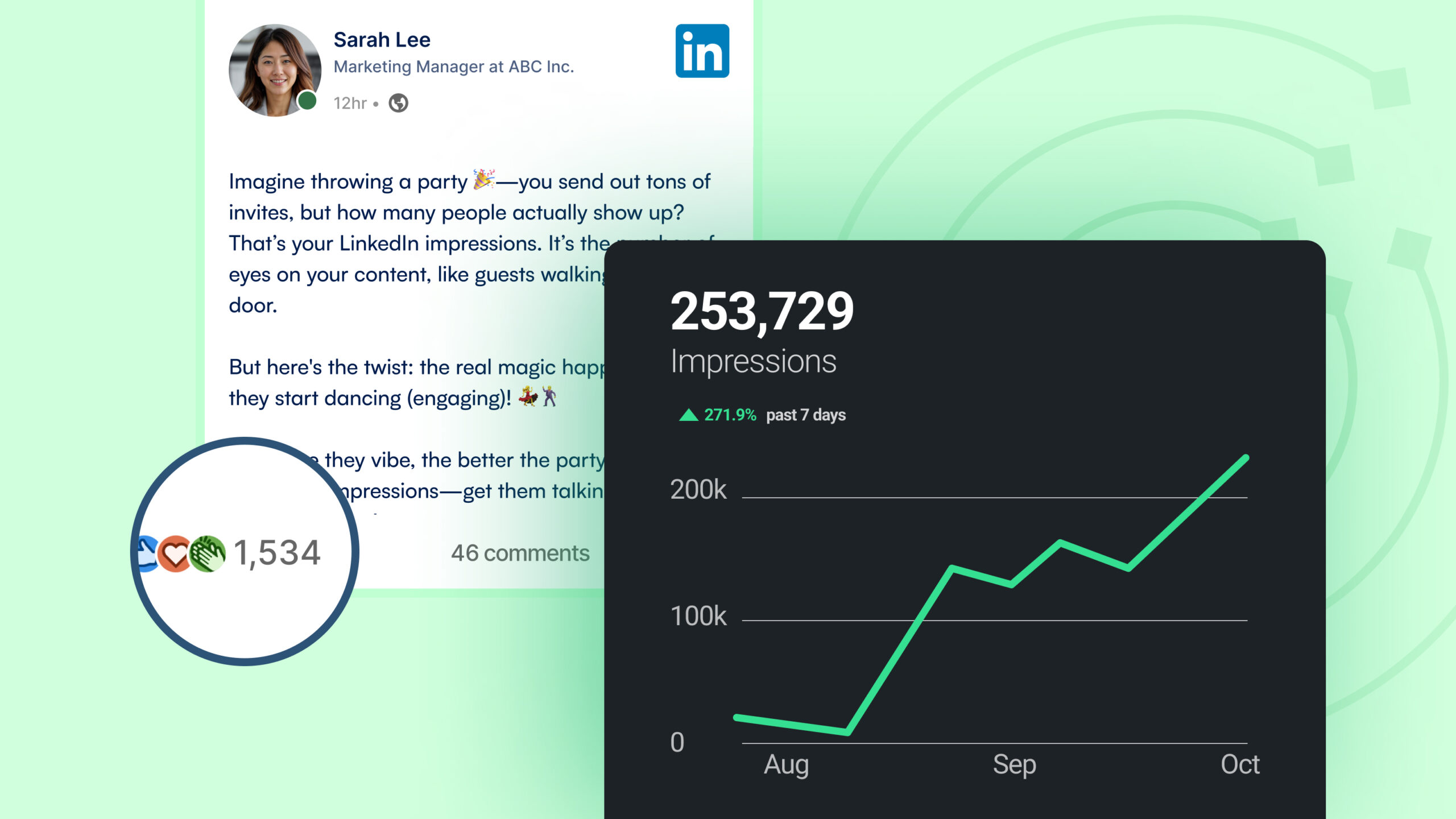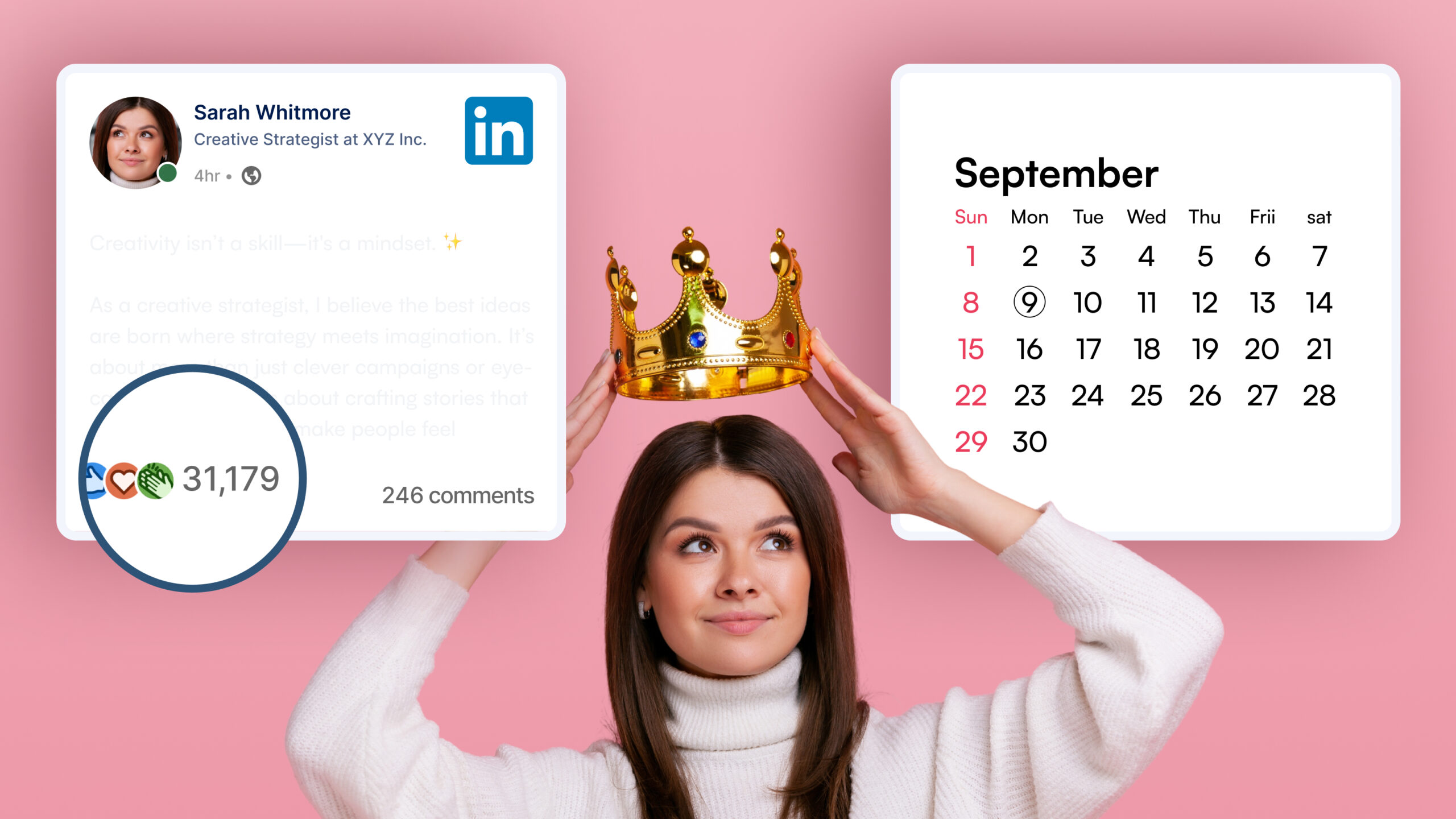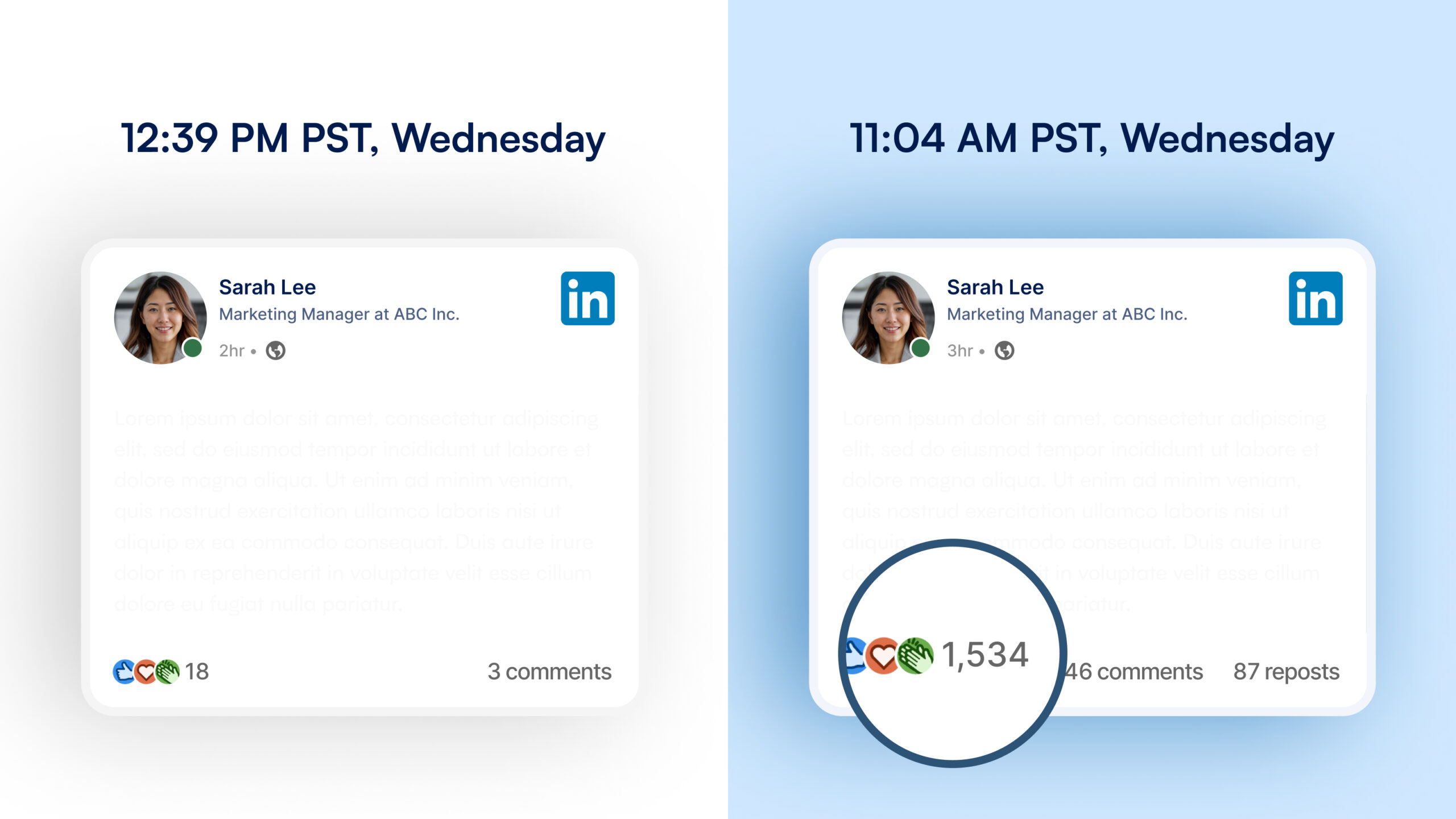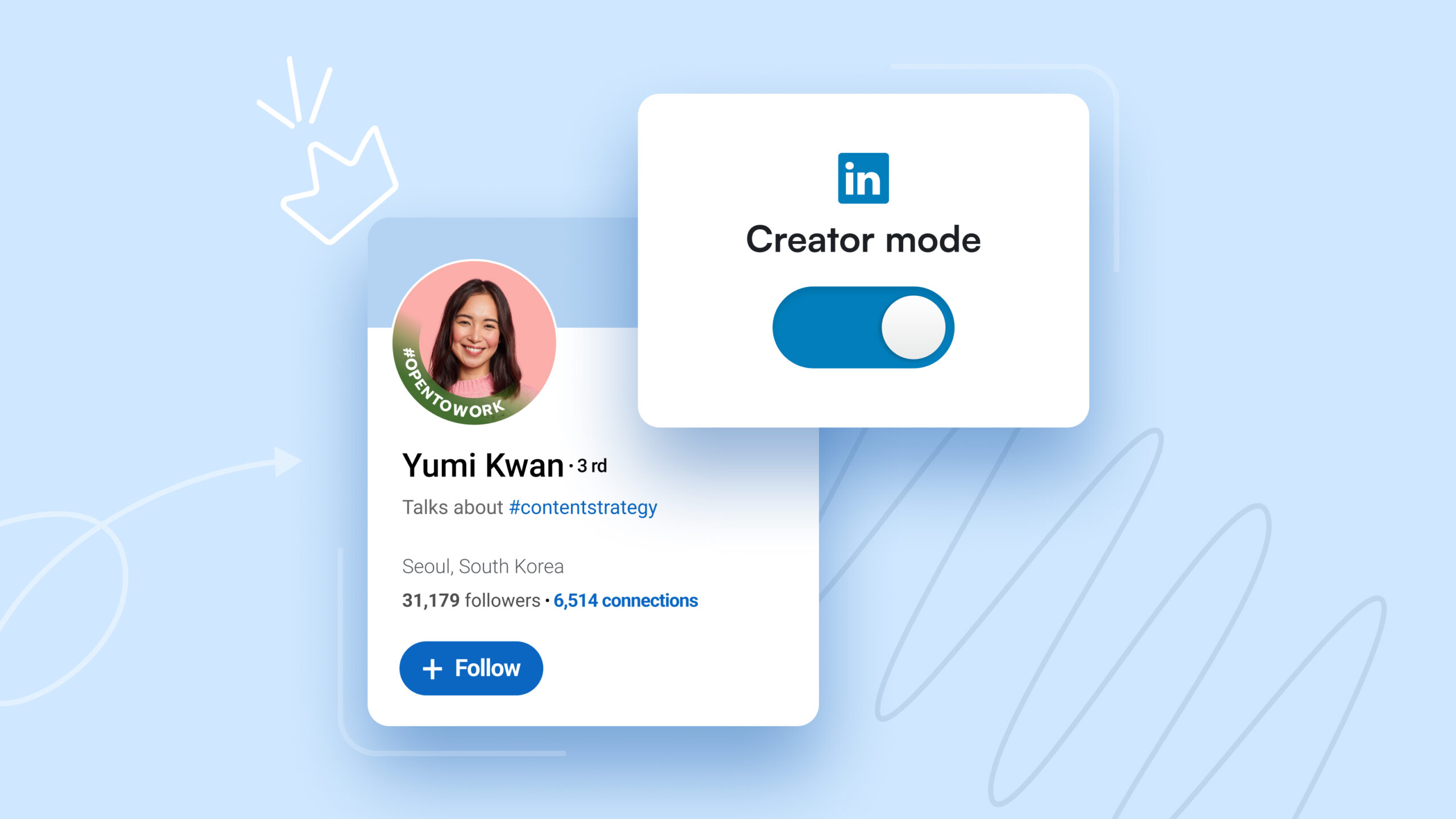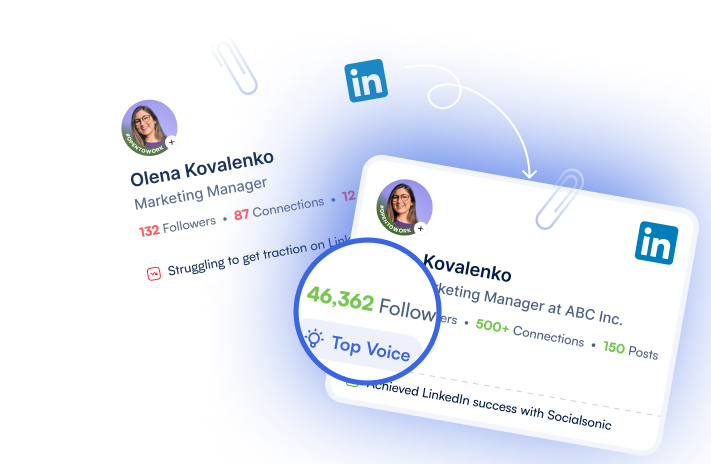1 billion – that’s the jaw-dropping number of LinkedIn users worldwide. But here’s the quick question: are you tapping into its full potential?
Well, LinkedIn is much more than job hunting and sharing the occasional “I’m thrilled to announce…” posts. It has evolved into a powerhouse of brand building, networking, and growing business.
If you’ve ever scrolled through the LinkedIn feed and felt like you’re missing out on something that others with a strong presence seem to have, you’re at the right place.
This blog post covers 10 incredible LinkedIn features that you might never know existed. These features can help you
- Build your LinkedIn personal brand
- Boost your professional presence.
- Grow your network strategically.
- Showcase your expertise.
- And even learn new skills!
Excited? Let’s dive deep into these 10 hidden features that will make you go, “How did I not know about this before?!”
(By the way, if you’re looking to enhance your LinkedIn presence, stick around till the end. I’ve got a special surprise for you that’ll help you become a LinkedIn Ninja!)
So, let’s get started!
Top 10 hidden LinkedIn features you should not miss out
1. Take control of who can see your connections
If you have a great LinkedIn presence, the fear of your competitors poaching your clients, partners, or employees is real (and it’s pretty obvious!)
But guess what? There’s a LinkedIn feature that can help you become stress-free: Hide your connections. A perfect feature to keep your professional connections private and protect your client list from prying eyes.
Here’s how to do it quickly:
- Sign into your LinkedIn account and go to ‘Settings & Privacy.’
- Then, from the left panel, select ‘Visibility.’
- Click ‘Who can see your connections’ and then toggle to yes or no to choose if your connections can see your connection list.
Note: If you use Sales Navigator or are opted into TeamLink, a few additional steps are needed.
Pro tip: While this feature offers privacy, remember that networking is a two-way street. Consider sharing connections selectively with trusted colleagues to foster collaboration and mutual growth.
2. View profiles privately
Want to check out what others are up to without leaving a trace?
Well, as a business owner, you might be looking for employees or vendor profiles to shortlist the best ones. There can also be instances where you can look at a client’s profile or spy on what competitors are doing.
But how to do it privately? Use LinkedIn’s hidden feature: View profile in private mode.
Here’s how to do it in just 3 steps:
- Log into your LinkedIn account and go to ‘Settings & Privacy.’
- Then, from the left panel, select ‘Visibility’ and go to ‘Profile Viewing Options.’
- Here, you can find 3 options; select ‘Private mode.’
But remember to use this feature wisely:
- Research competitors without tipping them off.
- Prepare for interviews by checking out your interviewers.
- Explore new industries or roles discreetly.
Note: When you’re in private mode, you also can’t see who’s viewed your profile.
Pro tip: Switch between public and private modes strategically. Use private mode for research, but switch back to public when you want to increase your visibility and networking opportunities.
3. Customize your notifications
No more drowning in the sea of irrelevant notifications.
LinkedIn’s notifications settings give you more control. You can now customize your notifications so you can only get relevant updates for you.
Here’s how you can control your notifications:
- Click on ‘Me’ > ‘Settings & Privacy.’
- Under ‘Notifications,’ click on the category you would like to make changes.
- Toggle yes or no for each category as per your preference.
Pro Tip: Don’t turn off all the notifications – you might miss important connections or opportunities. Also, remember that a clean notification feed helps you stay motivated and focused, saving time and reducing distractions. So, find a sweet spot between informed and overwhelmed.
4. Save your searches
Ever came across a post that you liked and thought you would check it out later, but then you couldn’t find it? Well, no more!
What if you can create a digital bank of all your searches?
All the job roles, companies, posts, and more can be saved in just one click with the ‘Save Option.’
Here’s how:
- Click on 3 dots on any post that you would like to save, and click on the ‘Save’ option.
- Later, whenever you want to refer, go to your profile, and under the ‘Resources’ section, you can find ‘Saved items.’
- And there you go; you can find all the saved posts and articles here.
5. Add name pronunciation
Ever had your name mispronounced? LinkedIn’s name pronunciation feature is here to save your (and your name!) reputation.
The advanced feature lets you record and add your name pronunciation, making sure people get it right the first time.
Here’s how you can add your name pronunciation:
- Go to your LinkedIn profile and click on the pencil icon ✏️ to edit the intro.
- Next, click on ‘Add name pronunciation.’
- Record and save it. And there you go!
It’s like giving everyone a personal introduction, even before you meet!
Note: It can only be done via the LinkedIn mobile app.
Pro tip: Use a clear and loud voice – a small effort that can add a significant touch. Also, keep it professional yet friendly. Think “job interview” voice, not “karaoke night” voice!
6. Providing services
If you’re a freelancer, consultant, or service provider, ‘LinkedIn’s ‘Providing Services’ option can prove to be a game-changer for you.
This helps to add the list of services you offer directly to your profile, making it easier for potential clients to find and hire you.
How to set it up:
- Go to your profile, and click on ‘Open to.’
- Select the ‘Providing Services’ section.
- Finally, add the offering and then hit ‘Publish.’
And, there you go!
It’s like having a 24/7 billboard showcasing your skills to potential clients. Be specific about what you offer, and don’t be shy about showcasing your unique selling points.
Pro tip: Update your service listings regularly to keep them fresh and relevant. It’s like giving your professional menu a makeover! Also, don’t forget to ask your clients for recommendations to boost credibility.
7. LinkedIn newsletter
Become a thought leader in your industry by starting a LinkedIn newsletter. This is a great feature for content creators and thought leaders.
You can start a newsletter to share industry insights, updates, trends, and more directly to your followers’ inboxes.
Here’s how to get started:
- Click on ‘Write article’ on the homepage.
- Then, click on ‘Manage’ and select ‘Create Newsletter.’
- Draft the newsletter, set it up quickly, and hit ‘Done.’
LinkedIn Newsletters are powerful because
- They allow you to build a subscriber base.
- Your articles get pushed to subscribers’ notifications.
- They position you as an authority in your field.
Pro tip: Consistency is key with newsletters. Set a realistic publishing schedule and stick to it. Use your newsletter to showcase your expertise, share industry insights, and build a loyal following.
8. LinkedIn Learning
Next, in this fast-paced world, staying ahead means never stopping learning. LinkedIn Learning is an e-learning platform where you can find various courses to enhance your skills.
It’s like having a university in your pocket!
To start your learning journey:
- Click on ‘Learning’ in the top menu.
- Browse courses or search for specific skills.
- And ta-da! Start learning at your own pace.
But here’s where it gets really cool:
- Completed courses appear on your profile, showcasing your commitment to growth.
- You can share courses with your network, positioning yourself as a lifelong learner.
- Some courses offer certificates upon completion.
Pro tip: Share certificates of completed courses on your profile. It’s like pinning medals to your professional uniform!
9. LinkedIn Events
Who says LinkedIn can’t be fun?
Be it hosting a professional webinar, conference, or a meetup, with the LinkedIn Events feature, you can create and promote events directly to your network.
Consider it like a fancy party invitation where you can invite everyone. Also, these events ensure high attendance and engagement.
Here’s how you can create a LinkedIn event:
- Go to your LinkedIn homepage.
- From the left-hand side panel, select ‘Events.’
- Then, click on ‘Create an event’ and fill in the details, and there you go!
- Create the event and invite your network to join you.
But here’s where it gets exciting:
- Use events to host webinars, Q&A sessions, or virtual networking mixers.
- Collaborate with industry leaders to co-host events.
- Use the attendee list to follow up and build relationships.
Pro tip: Promote your event well in advance, engage with attendees before the event, and follow up post-event for feedback and further connections.
10. Send messages without connecting
Want to send someone a message without connecting? (Because yeah! You can only have 30,000 1st-degree connections.)
If you have a free account, you can only send messages to people who are in your connections. But here’s another way: let’s say you want to message ‘X,’ join the same group as X, and there you can find an option to message group members.
But this sounds tedious, right? Here’s a simpler way: Get LinkedIn Premium!
LinkedIn Premium account gives you access to premium features like InMail that lets you message any member outside your connection list. However, there’s a limit on the number of InMail messages you can send.
Pro Tip: Use InMail messages when they are most necessary since there’s a limitation.
10x your LinkedIn personal branding game with Socialsonic
And, here you go!
Also, as promised, here’s your surprise: Socialsonic! This secret AI-powered LinkedIn tool can help you:
- Overcome writer’s block.
- Come up with creative posts.
- Master the art of viral content.
- Stay accountable with daily posting.
- Find the right people to engage within your industry.
It’s like a professional social media expert who can help you stay ahead of the competitors and grow your LinkedIn presence. Here’s how Socialsonic can help you turn your LinkedIn profile into a lead magnet:
- Real-time alerts on what’s trending in your industry
- Come up with catchy ideas that can grab attention
- Create top-notch LinkedIn posts that can go viral
- Organize and plan your posts in advance
- Addictive gamification system to stay consistent
- Build relationships with industry experts
- Analyze and track how the posts are performing
Give it a try and watch your engagement skyrocket!
Time to level up your LinkedIn presence
There you have it! The top 10 LinkedIn features to transform your professional game.
From ninja-like privacy settings to creating your own professional newsletter, LinkedIn is packed with features that can help you stand out in the crowded professional landscape.
But here’s a thing: knowing these features is just half the battle. The other half is you start using these features consistently and creatively.
So, what are you waiting for? Try out these features and skyrocket your LinkedIn presence!
And don’t forget to share this post with your network – spread the LinkedIn love! 💙