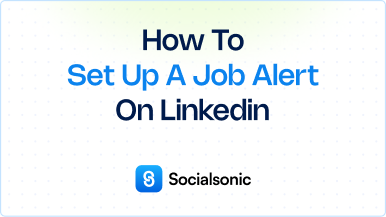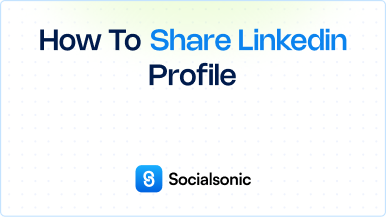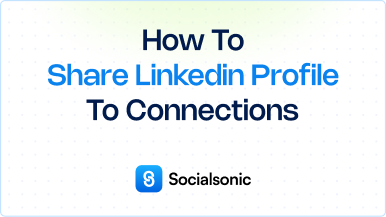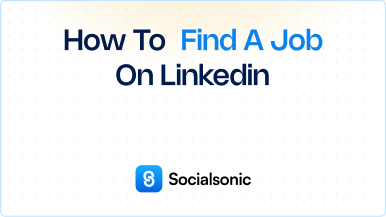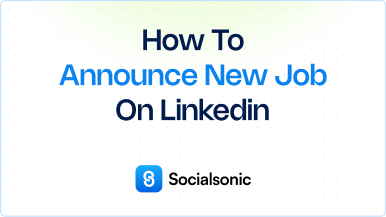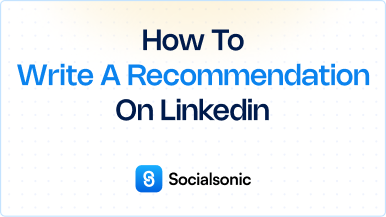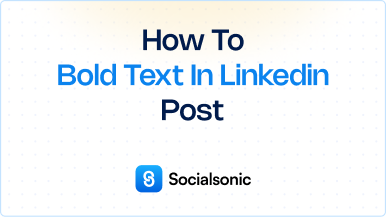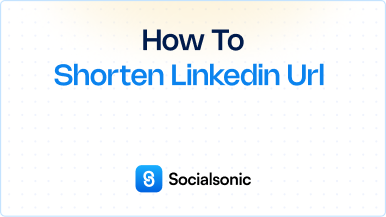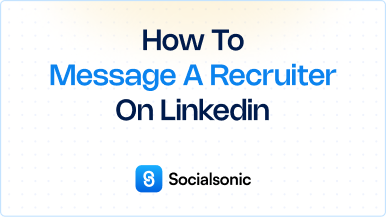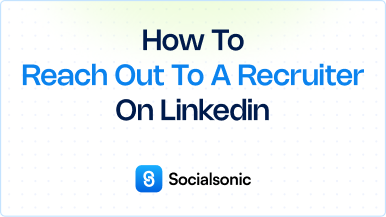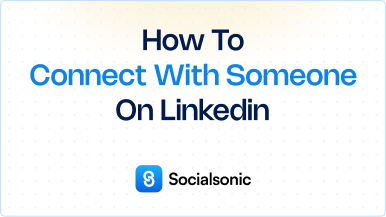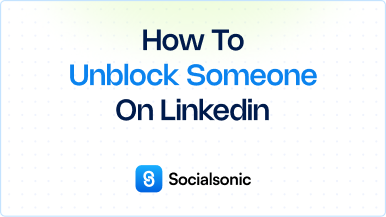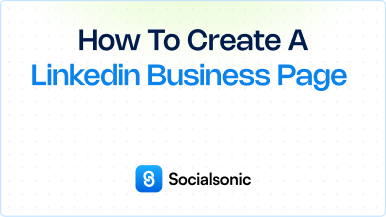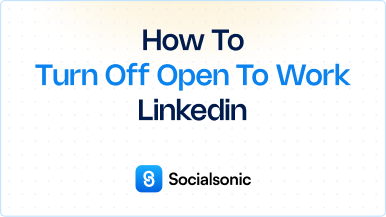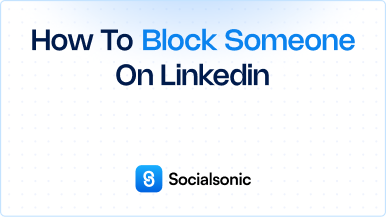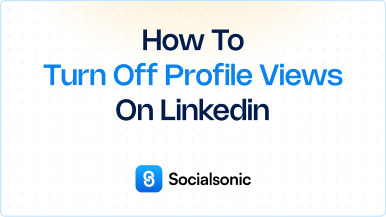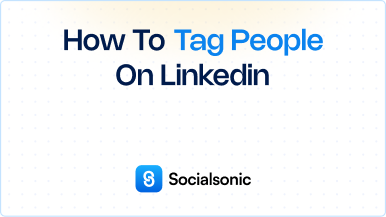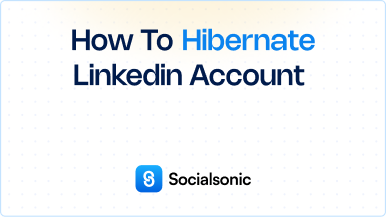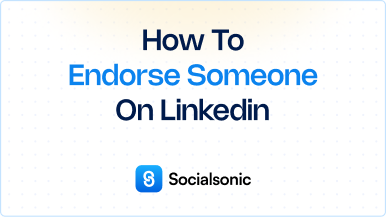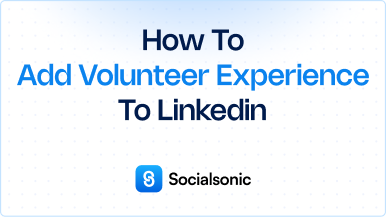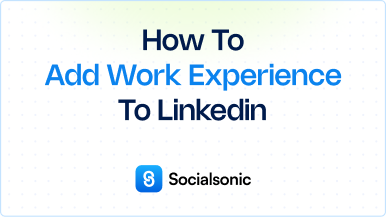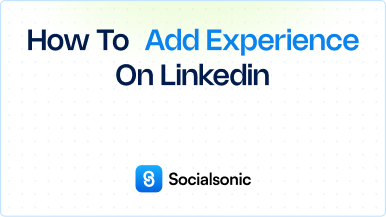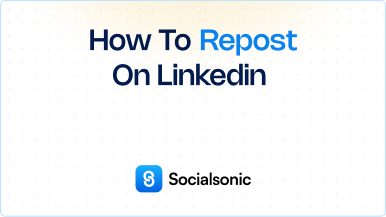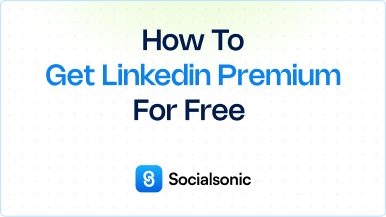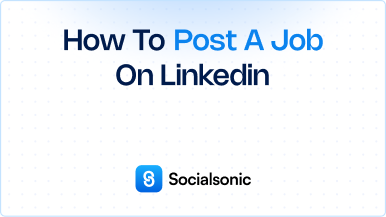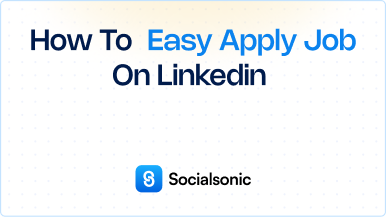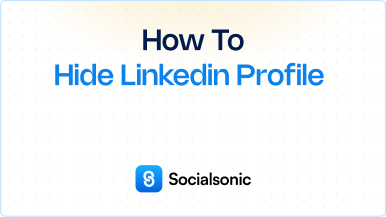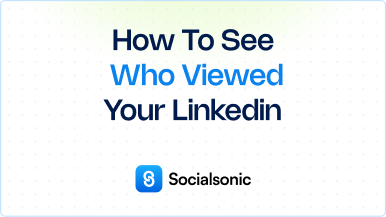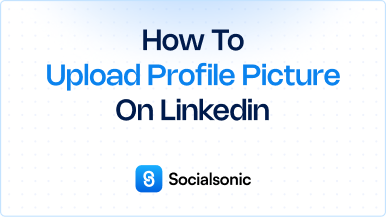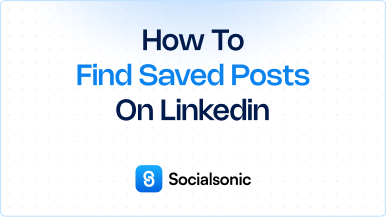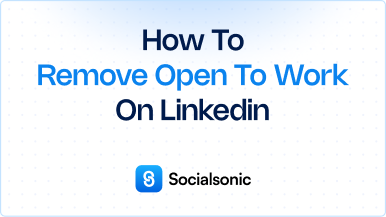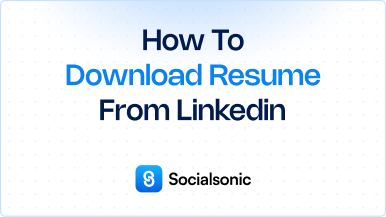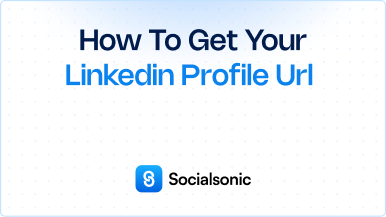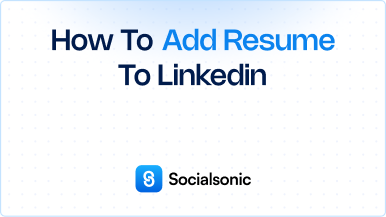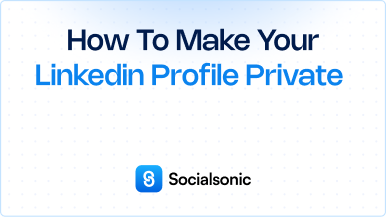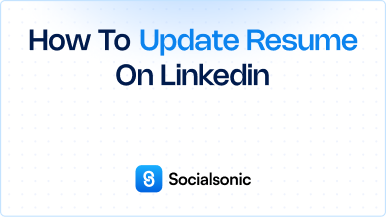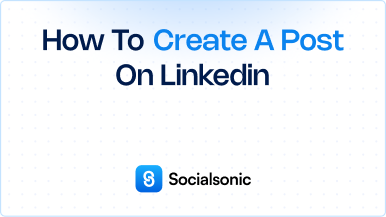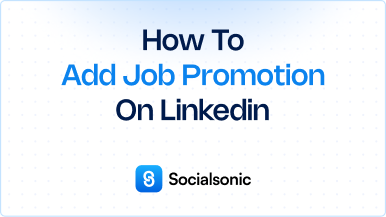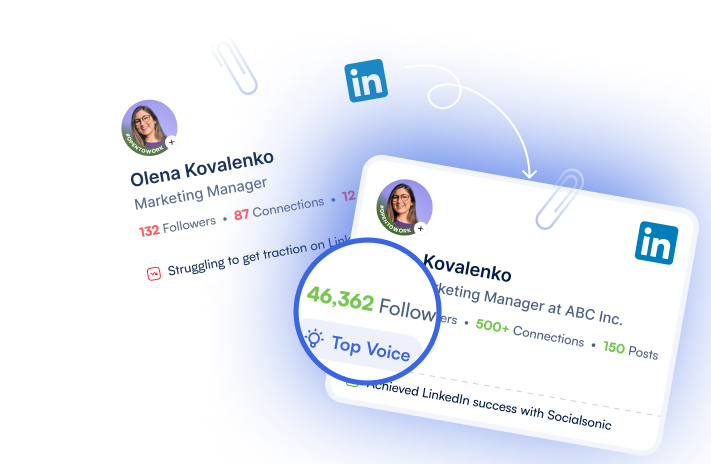How to Write a LinkedIn Summary: A Step-by-Step Guide
Discover how to craft a compelling LinkedIn summary with our easy guide. Follow these simple steps to create an impactful About section that showcases your professional story.
Your LinkedIn summary is a vital part of your professional profile. It provides an opportunity to showcase your skills, experiences, and personality, making it easier for potential employers, clients, and connections to understand your professional narrative. Here’s a step-by-step guide on how to write an engaging LinkedIn summary.
Steps to Write a LinkedIn Summary
Step 1: Click the Me Icon at the Top of Your LinkedIn Homepage
Begin by logging into your LinkedIn account. Once you’re on the homepage, locate the “Me” icon at the top right corner. Clicking this icon will direct you to your profile.
Step 2: Click View Profile
In the dropdown menu, select “View Profile.” This will take you to your full LinkedIn profile, where you can edit various sections, including your summary.
Step 3: Scroll Down to the About Section and Click the Edit Icon
Scroll down your profile until you reach the “About” section. Here, you’ll find a brief overview of your professional identity. To edit this section, click the Edit icon (a pencil symbol) located next to the About header.
Step 4: Fill Out Your Information in the Edit About Pop-Up Window
In the Edit About pop-up window, you’ll see a textbox where you can enter your summary. Here are some tips for crafting an effective summary:
- Start Strong: Begin with a hook that grabs attention.
- Showcase Your Skills: Highlight your key skills and areas of expertise.
- Tell Your Story: Share your professional journey, including your motivations and goals.
- Be Authentic: Use your unique voice and be genuine in your writing.
- Call to Action: End with an invitation for connections or collaboration.
Step 5: Click Save
After you’ve crafted your summary, review it for clarity and impact. Once you’re satisfied, click the “Save” button. Your new LinkedIn summary will now be visible on your profile, helping to convey your professional brand to visitors.
Writing a compelling LinkedIn summary is essential for making a strong first impression in the professional world. By following these simple steps, you can create an engaging summary that highlights your skills, experiences, and personality. Take the time to refine this important section of your profile, and watch how it enhances your networking opportunities!